Adding a Section
When you wish to add a new section to the page you are working on, press the '+' icon on the left hand side of the page.
Note: while you can add an unlimited number of widgets to a single section, putting them in their own containers allows for more flexibility and ease of formatting.
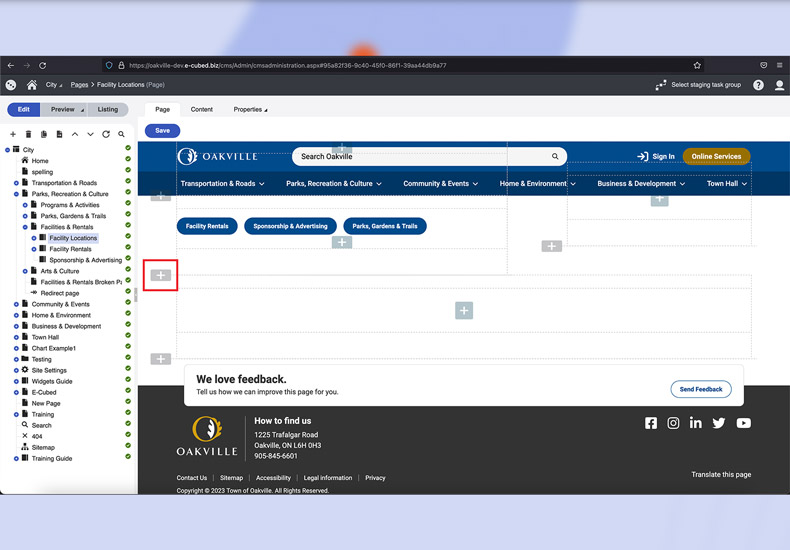
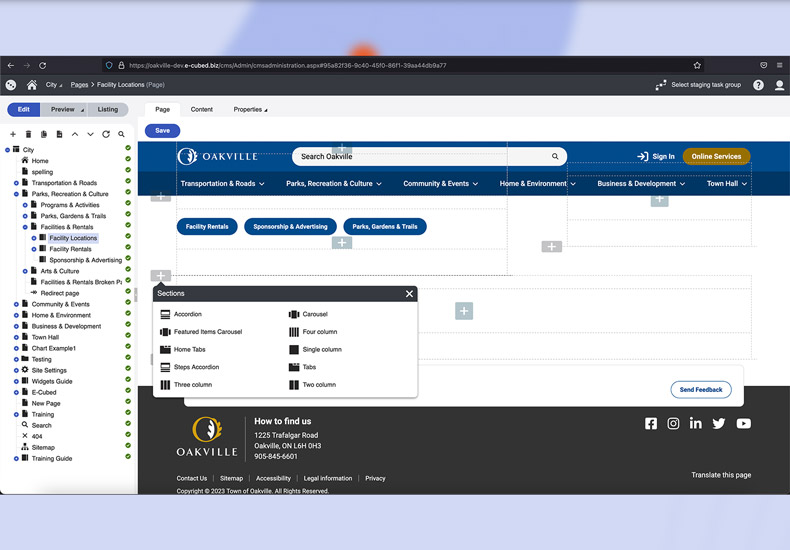
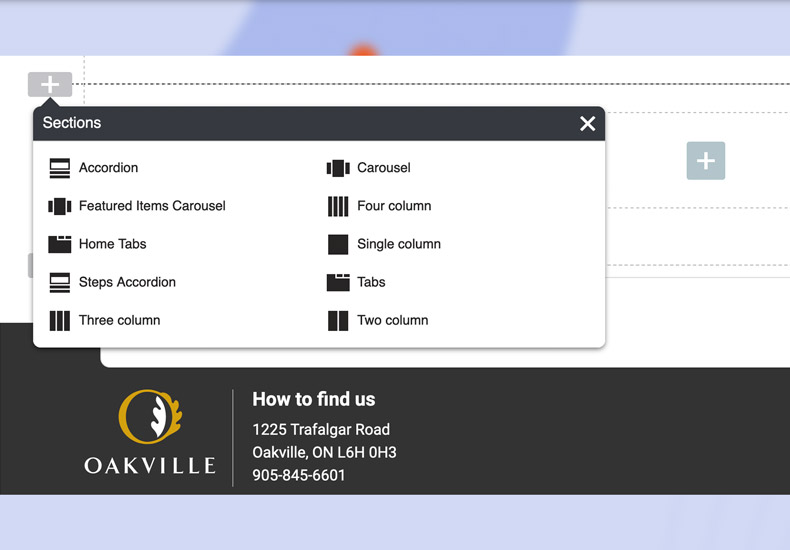
Changing a Section Type
If you require a different section type than originally selected, you can change the type once it is placed on the page rather than deleting it and adding a new section.
To change a section type, follow the steps outlined below.
Note: when changing a section type any changes you have made to the sections settings will be overwritten and need to be reapplied.
Step 1
To change a section type once you have placed it on the page hover over the section you wish to modify and select the 'Change Section Type' icon from the list.
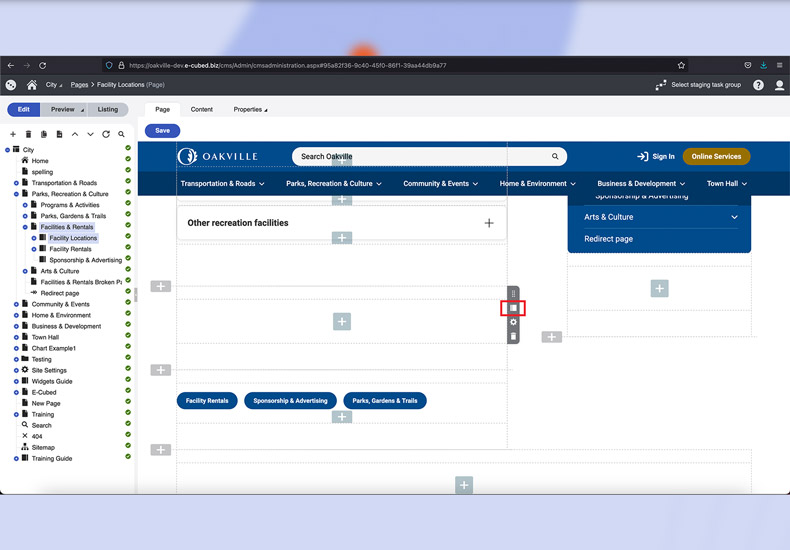

Step 2
Select the desired section type you wish to use from the pop-up list.
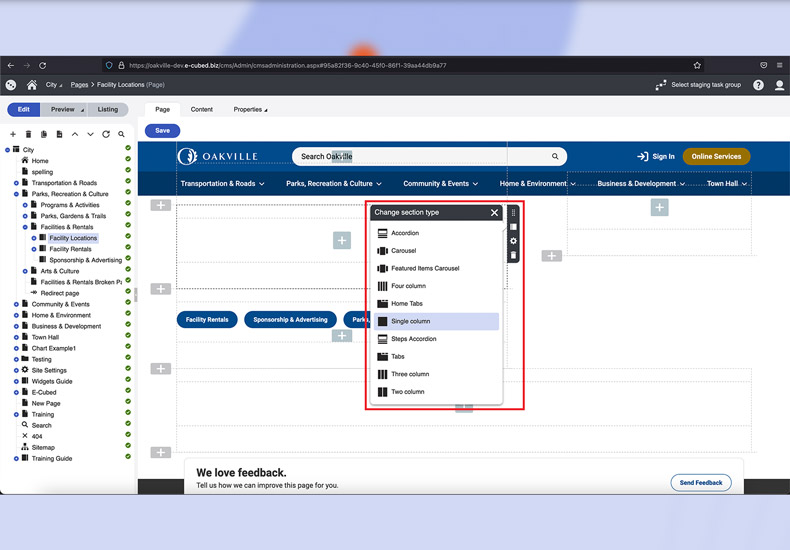
Editing a Section
To edit a section's properties follow the steps outlined below.
Step 1
Hover over the section you wish to update the properties for and select the 'Gear' from the list on the right hand side.
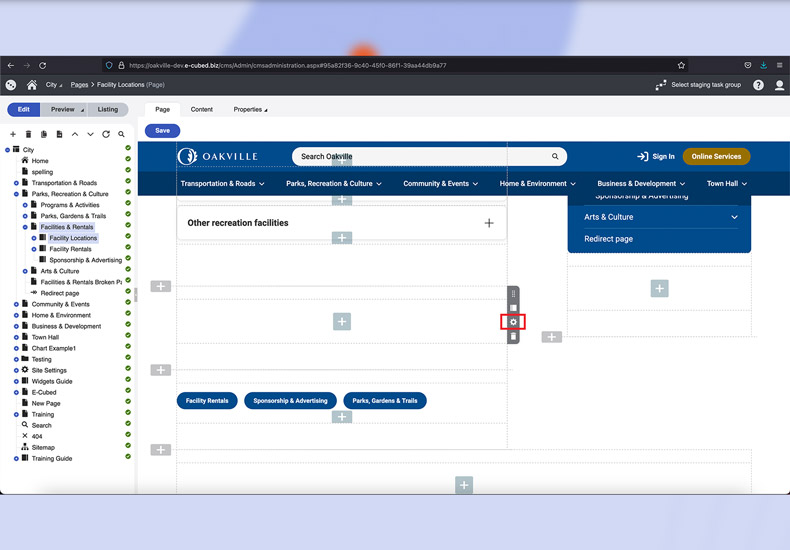
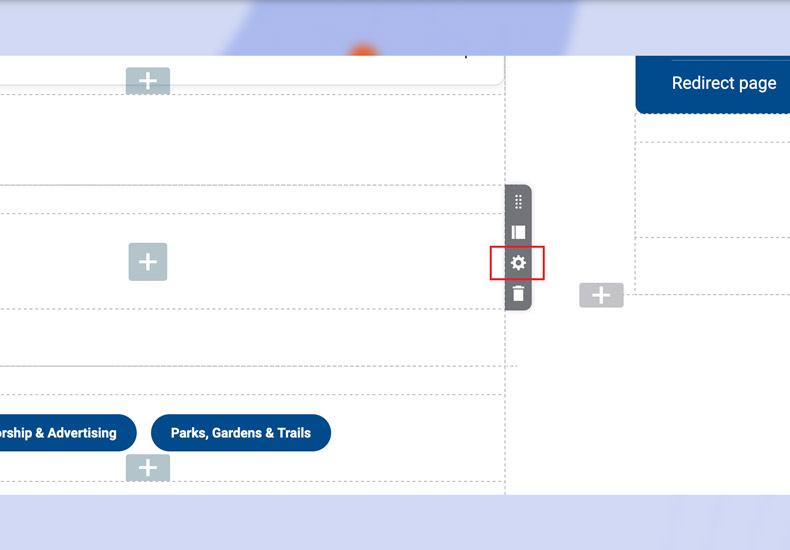
Step 2
Edit the section properties as desired. Here you can make changes to all fields.
- 'Title'
- Add a main title to the section
- 'Title Type'
- Chose from a preset title style
- Titles applied to 'Sections' should be H2's
- 'Font Size'
- Presets to determine the title size, typically matches the 'Title Type', ie H2
- 'Title Alignment'
- Do you want the title to be left justified, centred, or right justified to the section?
- 'Background Colour'
- Draw attention to a particular section by changing it's background colour
- 'Top/Bottom Padding'
- Top/Bottom Margin'
- 'Space Between Widgets'
- 'Show for'
- Used if you wish to hide a section from the desktop or mobile site
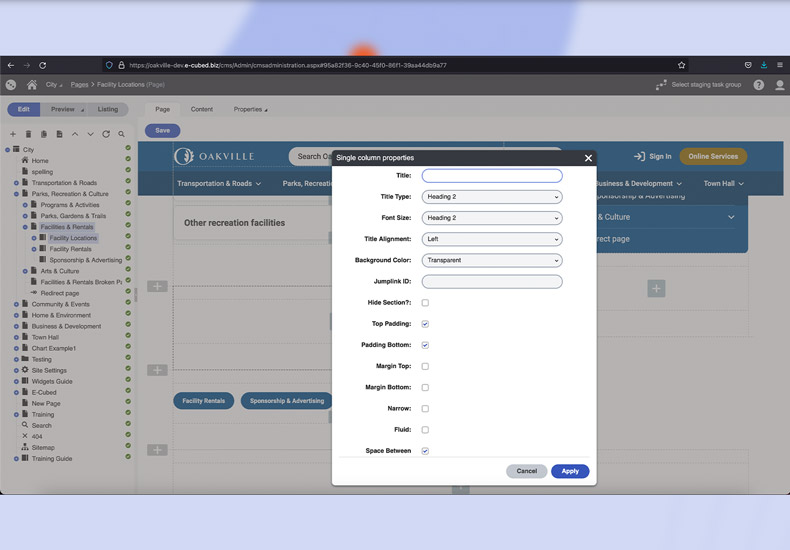
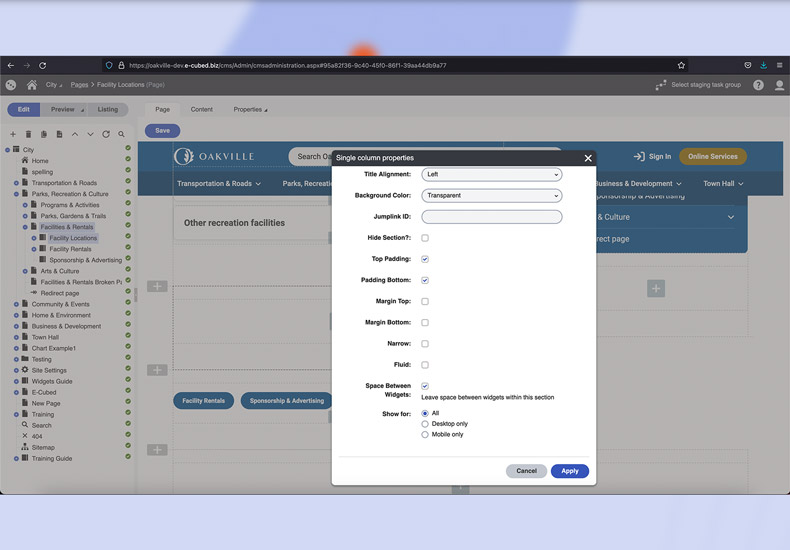
Deleting a Section
You can delete a section if the content is no longer required. To delete a section, follow the steps outlined below.
Note: once deleted there is no way to undo the action.
Step 1
Hover over the section you wish to update the properties for and select the 'Trash' from the list on the right hand side.
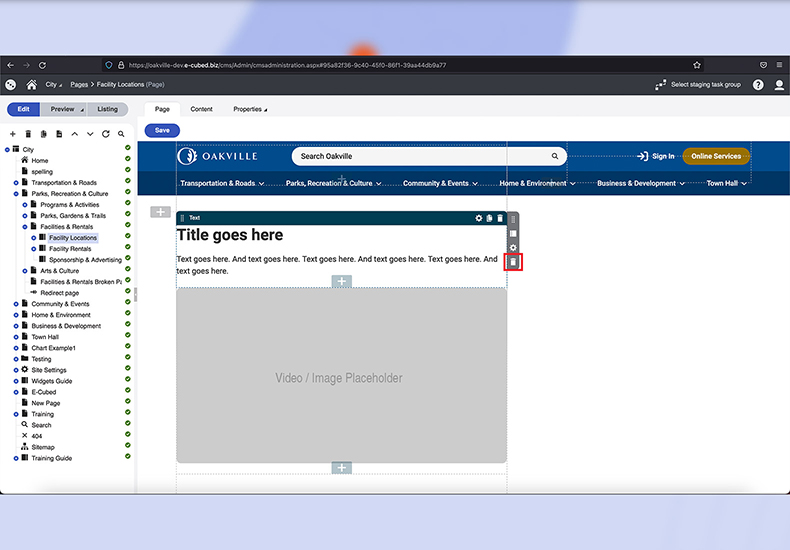
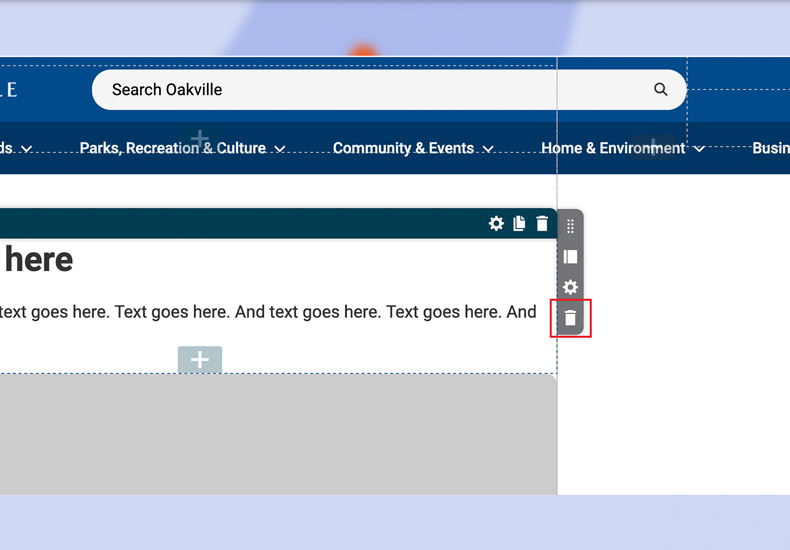
Step 2
Confirm your selection by selecting 'Ok' when prompted by the pop-up.
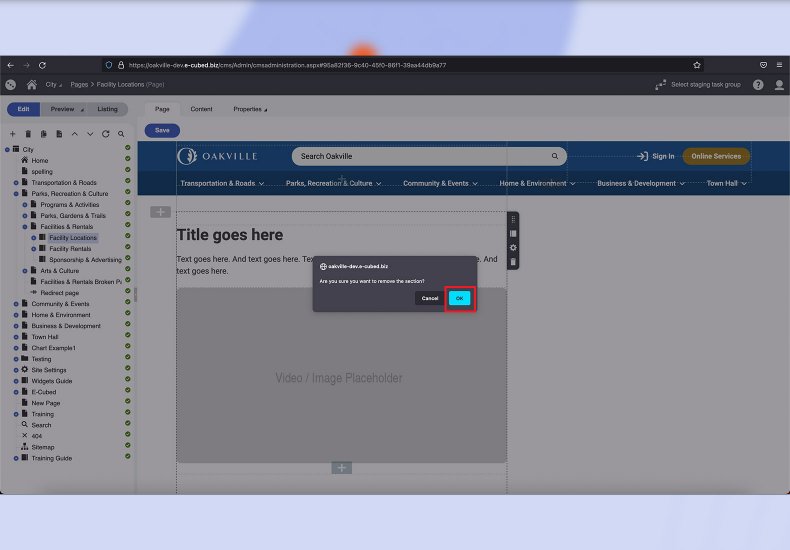
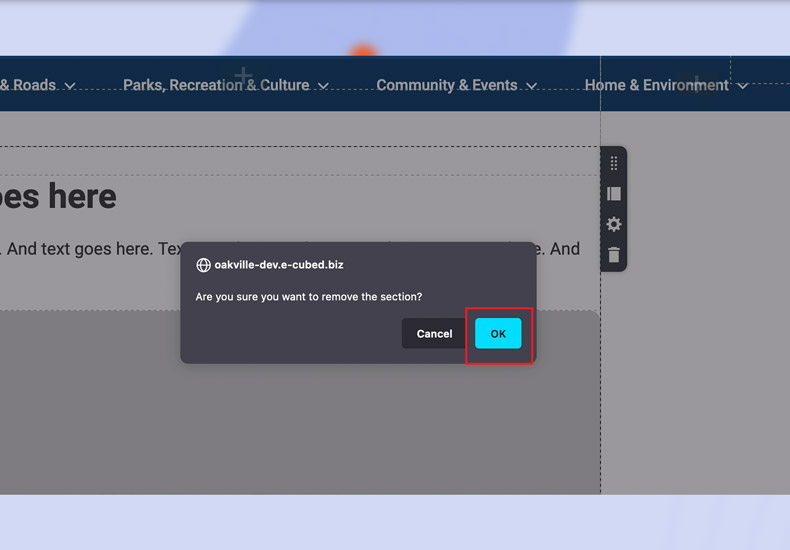
-
- Sections and Widgets
- Sections
-
- Widgets
- Bylaw Listing Widget
- Card CTA Widget
- Councillors Widget
- Events Calendar Widget
- Featured Events Widget
- Featured Items Widget
- Gallery Widget
- HTML Widget
- Image/Video Widget
- Link Listing Widget
- News Widget
- Page Banner Widget
- Page Cards Widget
- Parks List Widget
- Parks Widget
- Text Widget
- What's Happening Widget
- You Might Be Interested In Widget
- Navigating Kentico