A pages 'Properties' tab allows you to manipulate a number of items related to the page. Items of particular interest include
- 'URLs'
- 'Metadata'
- 'Versions'
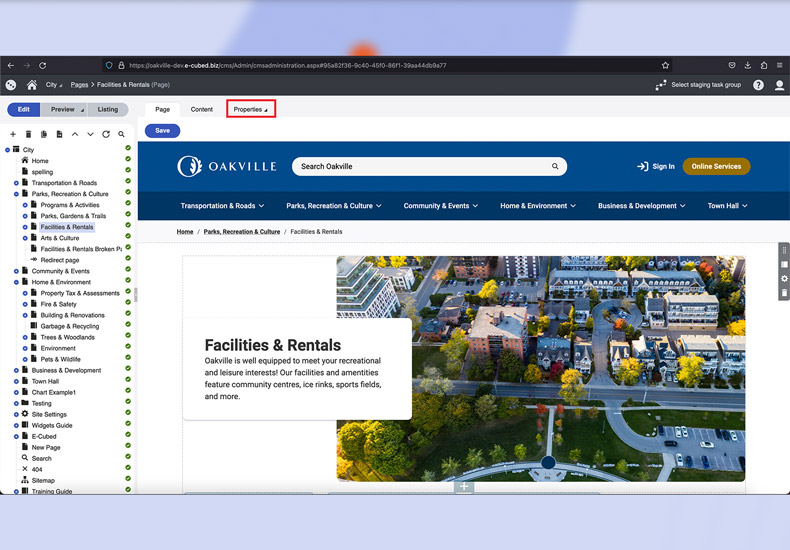
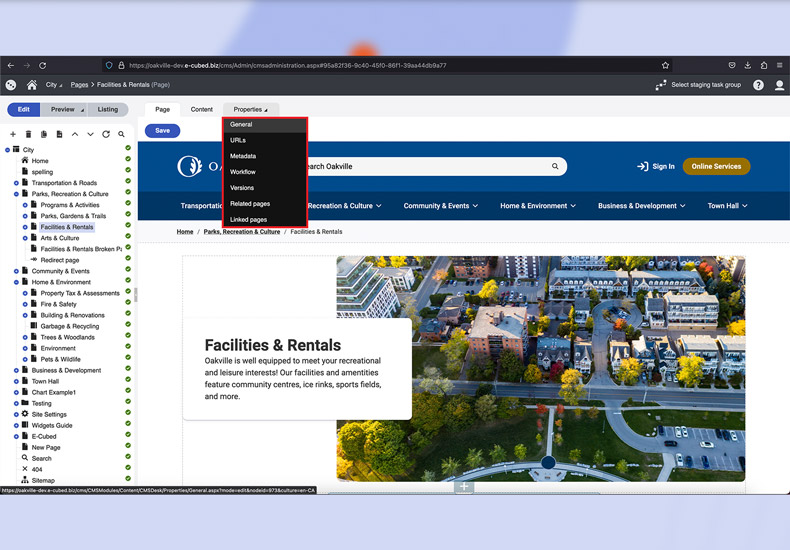
URLs
This is automatically generated when a page is created and named. Page names should not contain special characters such as apostrophes or ampersands. Special characters can be added in the 'Title' field under 'Content'.
You will also see any 'Alternative URLs' that have been added for the page. 'Alternative URLs' are used if a page has been moved and you want to avoid 'Page Not Found' errors, or to shorten a page title. There is no limit on the number of 'Alternative URLs' you can add to a page.
'Alternative URLs' can also be called 'Vanity URLs'.
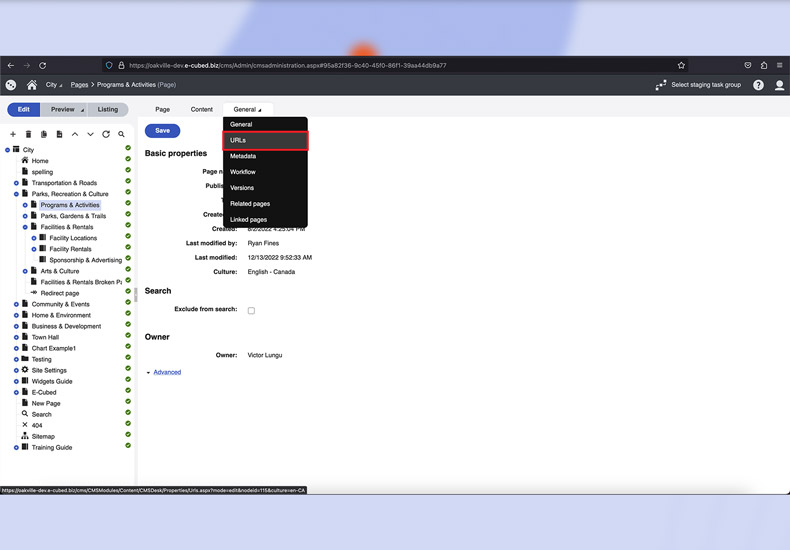
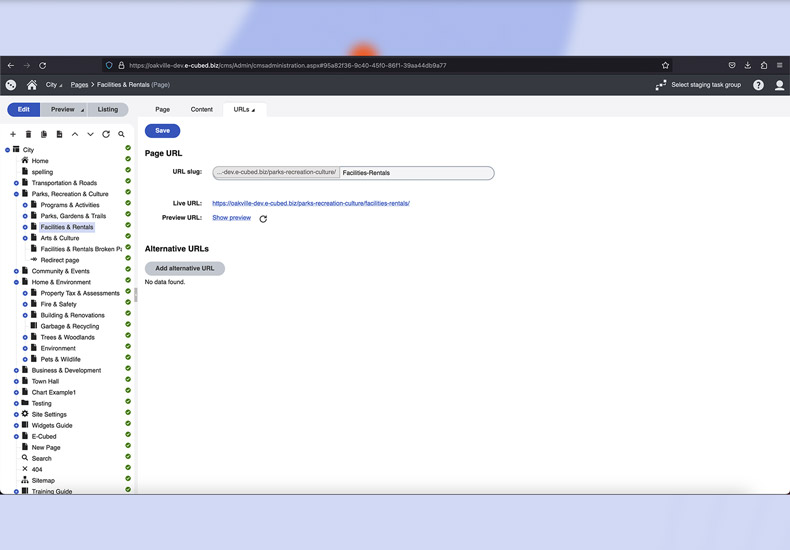
To add an 'Alternative URL' follow the steps below.
Step 1
Select the 'Alternative URL' button at the bottom of the URL page.
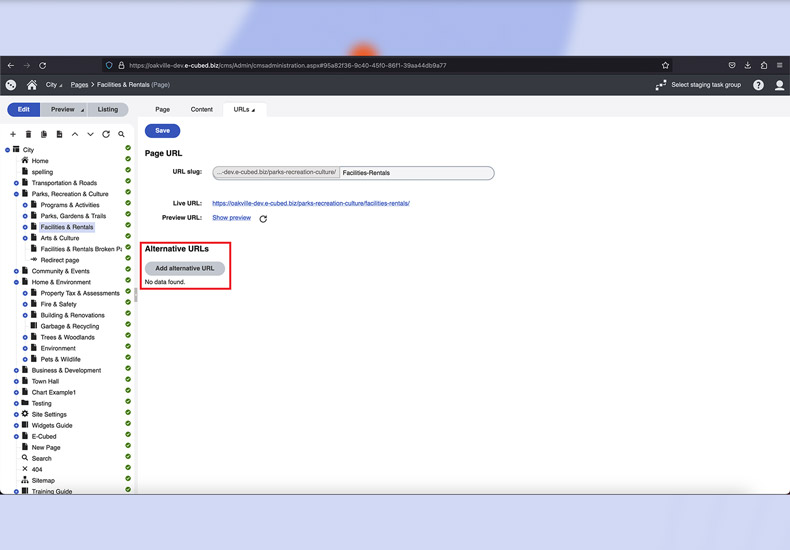
Step 2
Type the simplified or alternate phrase in the text field and select 'Save' or 'Save and Add Another' to include another URL.
Note: there is no limit on the number of 'Alternative URLs' you may add to a single page.
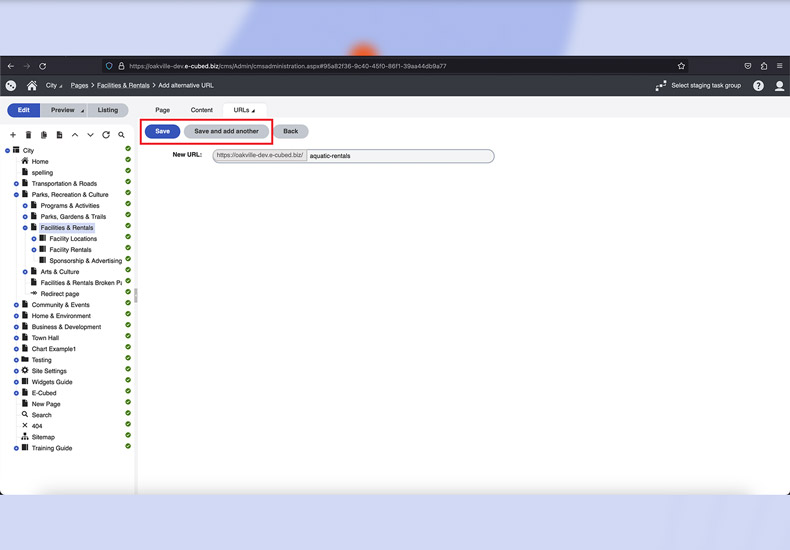
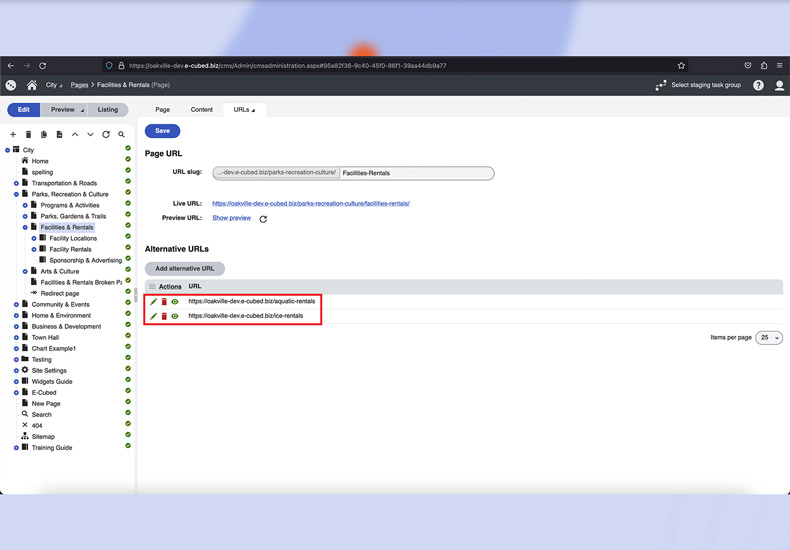
Step 3
When you have finished adding the 'Alternate URLs' they will display at the bottom of the 'URL' page.
Select 'Save' to save your changes.
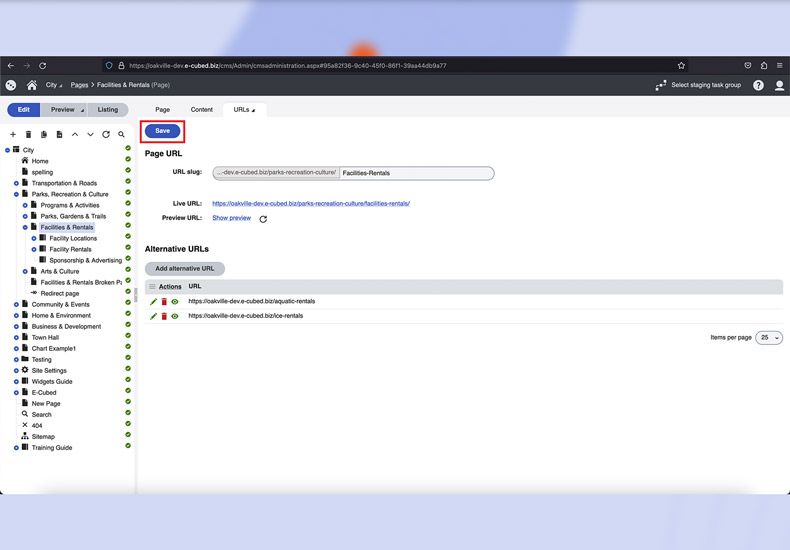
Metadata
'Metadata' consists of a page title and description for every page. These provide search engines like Google information about the content and purpose of the page. The 'Metadata' helps determine whether your website is relevant enough to display in search results.
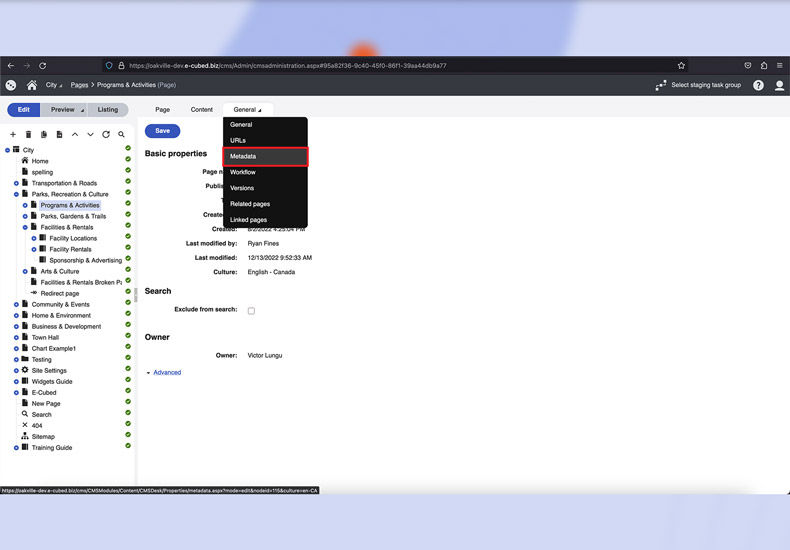
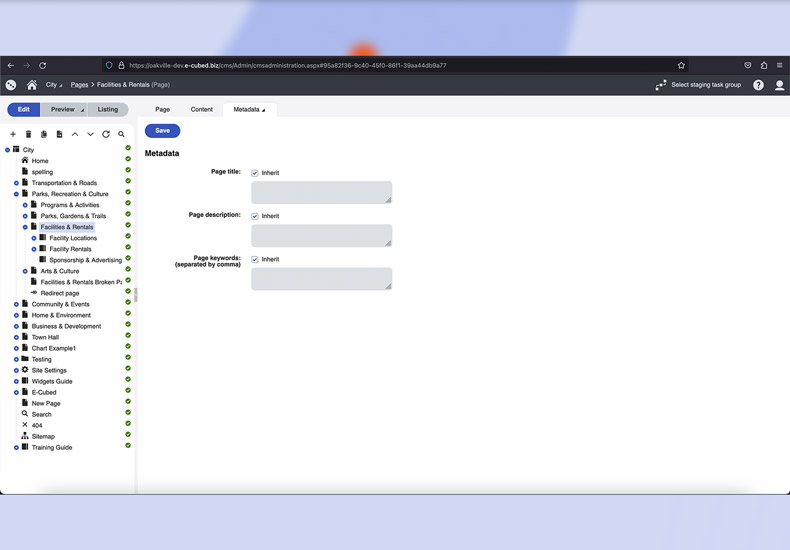
To add appropriate 'Meta Data' for your pages, first uncheck the 'Inherit' option above each field and add a unique 'Page Title', 'Page Description' and 'Page Keywords'.
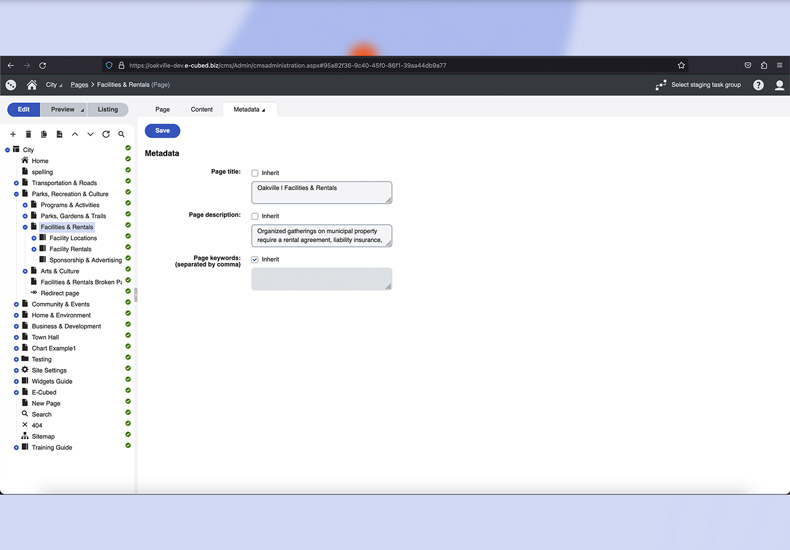
Versions
A listing of the saved changes made to a particular page. If changes to the page have been scheduled to go live on a future date these updates will are shown here as well.
'Versions' also allows you to rollback to a previous version of the page.
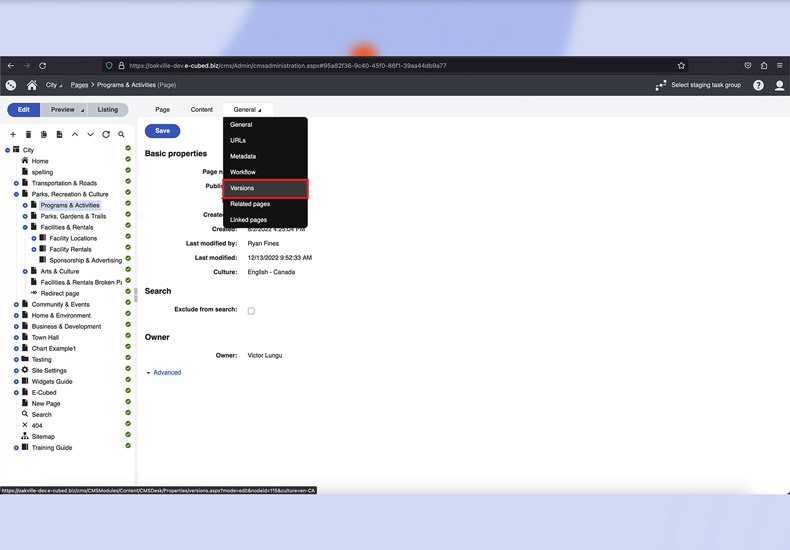
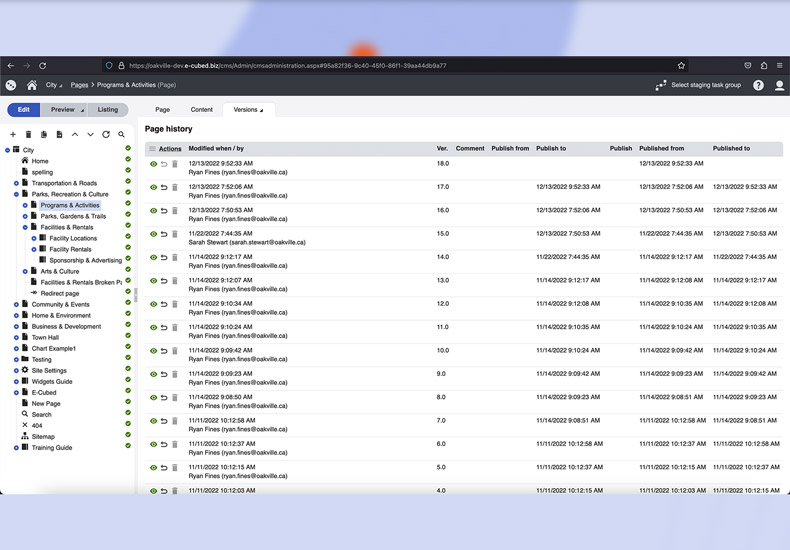
To roll back to another version of a given page, follow the steps outlined below.
Step 1
Select the back arrow next to the version of the page you wish to roll back to
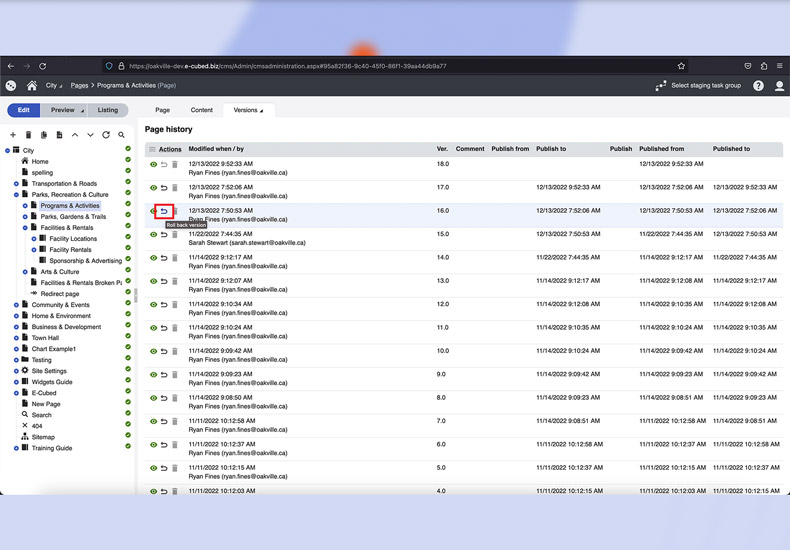
Step 2
Verify the action by selecting 'Ok' when prompted by the pop-up.
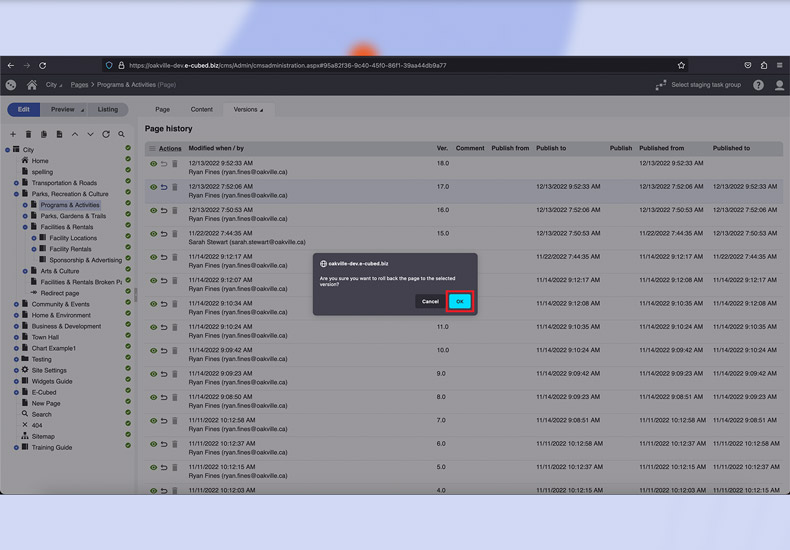
-
- Sections and Widgets
- Sections
-
- Widgets
- Bylaw Listing Widget
- Card CTA Widget
- Councillors Widget
- Events Calendar Widget
- Featured Events Widget
- Featured Items Widget
- Gallery Widget
- HTML Widget
- Image/Video Widget
- Link Listing Widget
- News Widget
- Page Banner Widget
- Page Cards Widget
- Parks List Widget
- Parks Widget
- Text Widget
- What's Happening Widget
- You Might Be Interested In Widget
- Navigating Kentico