In some instances it may be more beneficial to 'Link an Existing Page' rather than creating a new page with the same content found elsewhere on the site.
To 'Link an Existing Page' follow the steps outlined below.
Step 1
Select the 'Parent Page' you wish to add the link under (ex. Transportation and Roads)
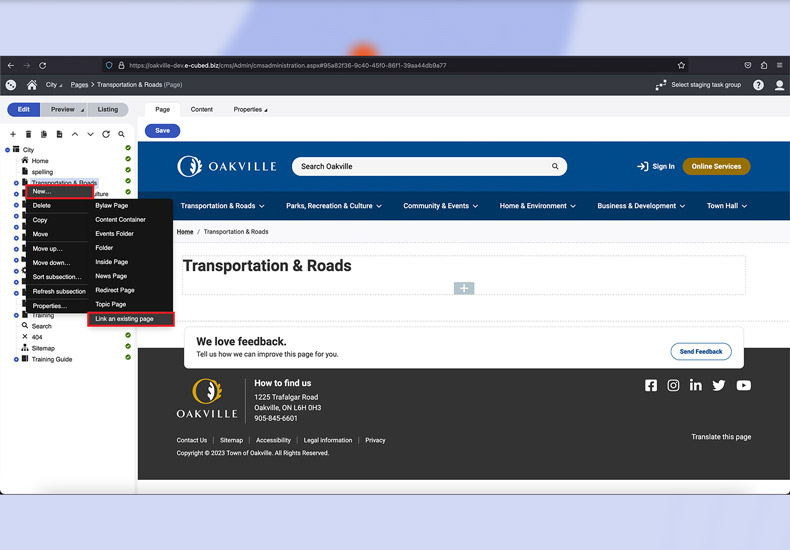
Step 2
Right click 'New' and select 'Link an Existing Page', select the desired page you wish to create a link for (ex. Heritage Trails) and hit 'Link' in the bottom right corner.
Note: You can also add a new link by highlighting the 'Parent Page' and selecting the '+' icon from along the site tree
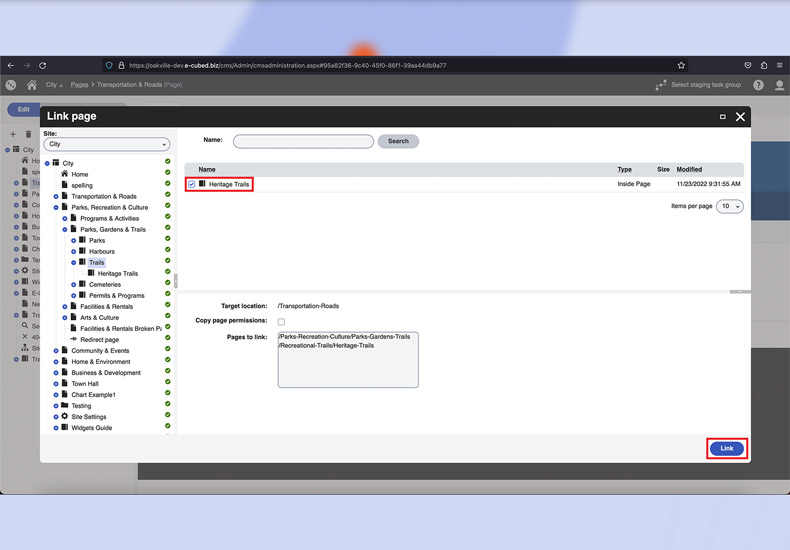
Conclusion
The 'linked page' will show up under the desired category and be identified by the icon to the right of the page name (highlighted below).
Note: any changes made on a linked page will be applied to the master page and all pages linked to it.
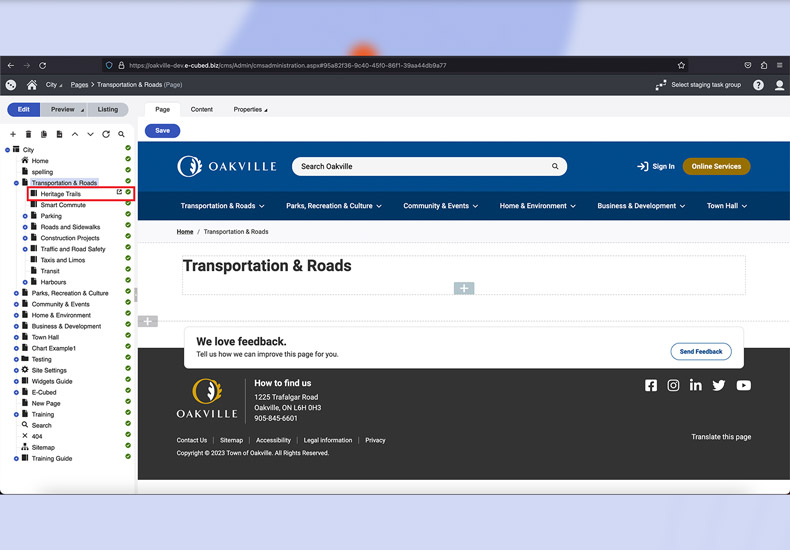
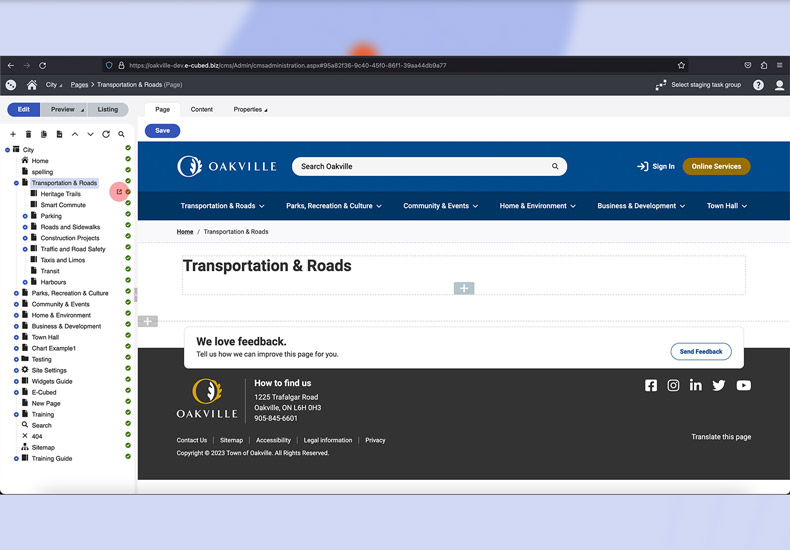
-
- Sections and Widgets
- Sections
-
- Widgets
- Bylaw Listing Widget
- Card CTA Widget
- Councillors Widget
- Events Calendar Widget
- Featured Events Widget
- Featured Items Widget
- Gallery Widget
- HTML Widget
- Image/Video Widget
- Link Listing Widget
- News Widget
- Page Banner Widget
- Page Cards Widget
- Parks List Widget
- Parks Widget
- Text Widget
- What's Happening Widget
- You Might Be Interested In Widget
- Navigating Kentico