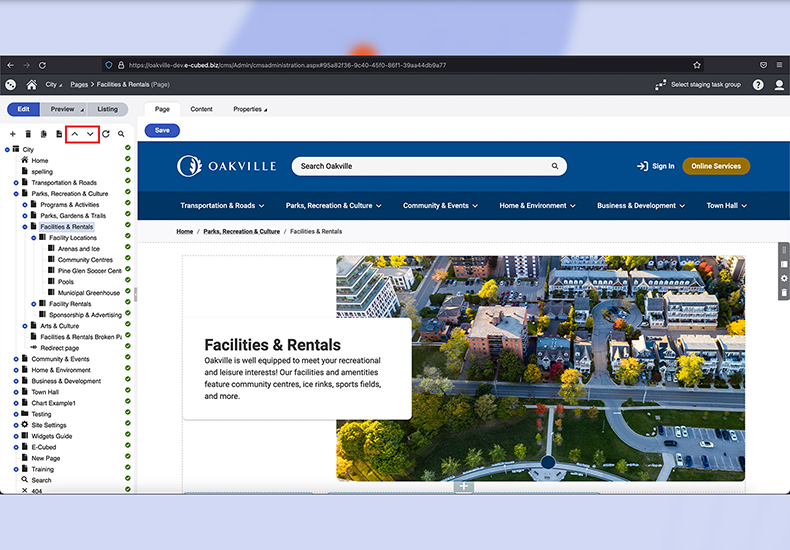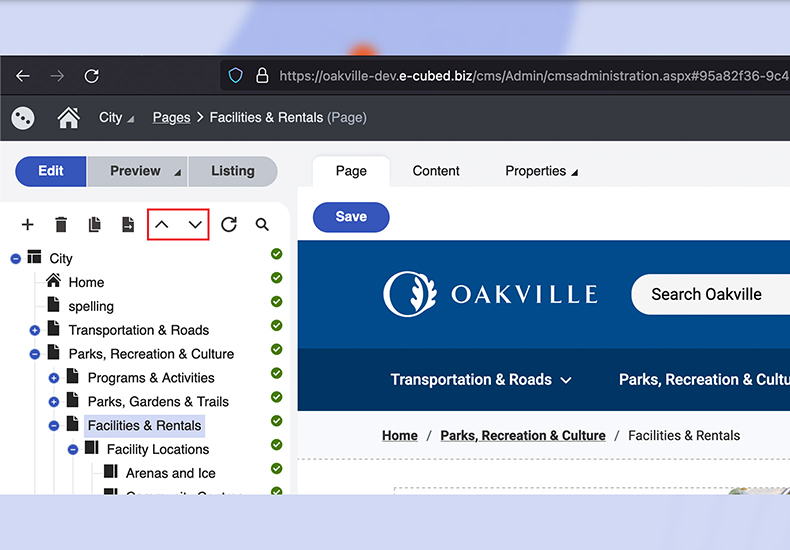Pages contains the core structure of your site and displayed on the left side of the browser. Your site is made up of
- Parent (landing pages)
- Child (subpages)
- Grandchild (sub-subpages)
By default, all items in the tree are closed. To expand or close a section, click the blue circle. If an item doesn't have the blue circle, there are no pages underneath.
Once expanded you can navigate through your site.
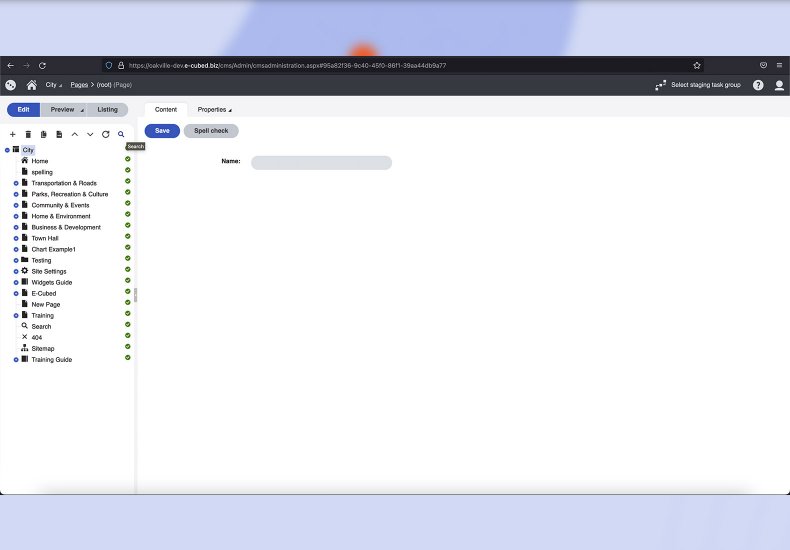
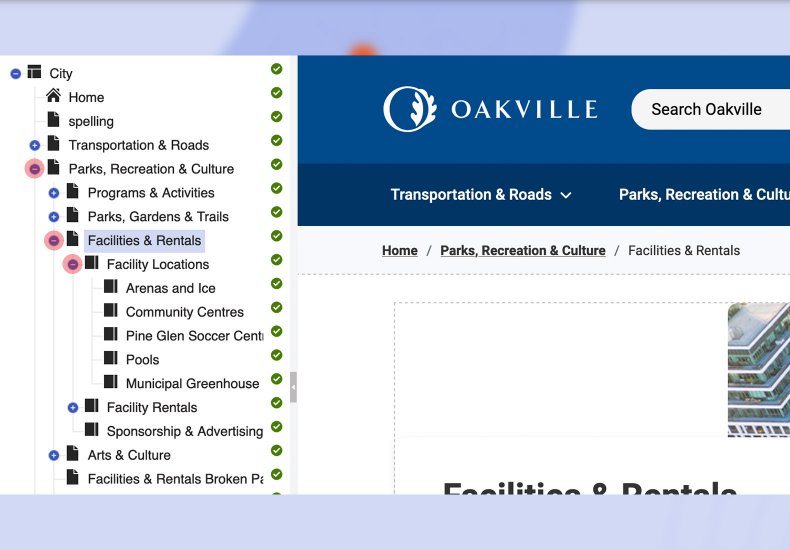
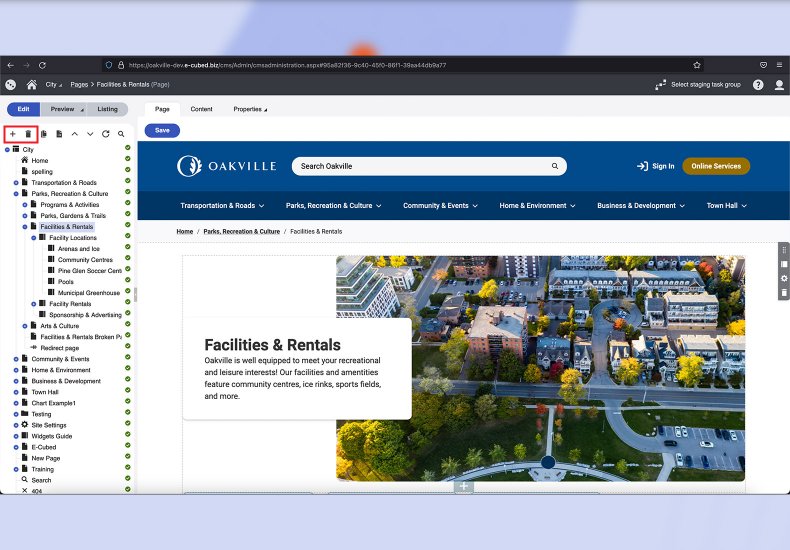

Editing a Page
You can edit the content of a page two different ways:
- 'Pages' tab
- Uses the visual builder made up of sections and widgets
- 'Content' tab
- Uses editable fields to manipulate items
Fields that will be of use under 'Content' include:
- 'Name*'
- A required items that determines how the page is displayed in the tree
- Also determines the url (special characters are omitted from the URL)
- 'Title'
- 'Abstract'
- Brief description of the page
- Used for the description in the 'Page Card' widget
- 'Publish from'
- Set a future date for the page to go live
- 'Publish to'
- Set a date for the page to be hidden from live
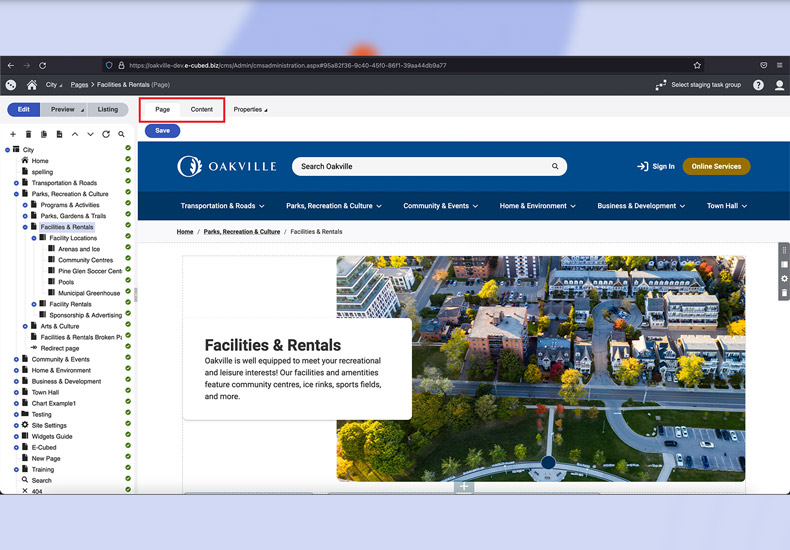
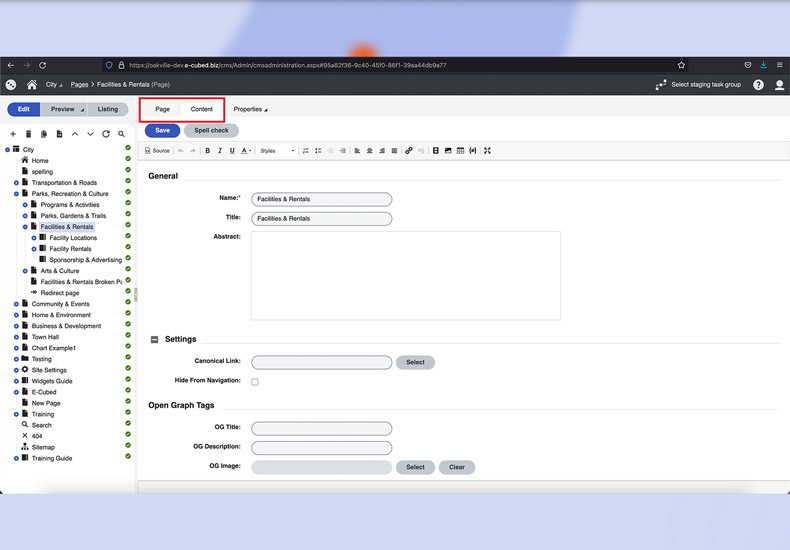
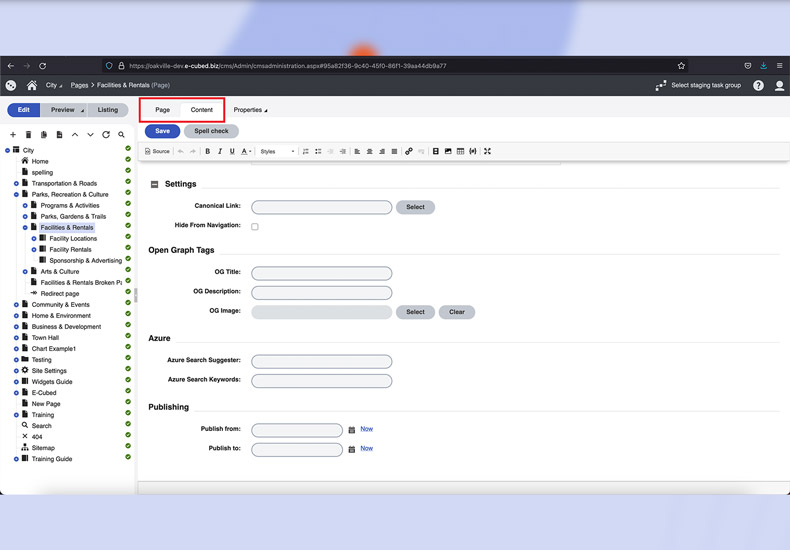
Once a page has been created you are free to rename it. Some exceptions to this exist and should not be renamed.
- 'Home'
- 'Site Settings'
- 'Search'
- '404'
- 'Sitemap'
Renaming these pages will prevent the site from functioning as expected. When in doubt, ask a system administrator.
Adding and Removing Pages
To add or remove pages within Kentico, first determine the section you wish the page to live.
- Will the page be the parent of a new section?
- Will it fall within an existing section as a child/grandchild page
To add a new item click the grey '+' button found along the top of the tree.
When selected, you will be presented with a list of page types from which you can chose as the basis of your new item.
- 'Bylaw Page'
- 'Content Container'
- 'Events Folder'
- 'Folder'
- 'Inside Page'
- 'News Page'
- 'Redirect Page'
- 'Topic Page'.
If you are not sure what type of page to chose, look at existing pages to make a choice.
If you wish to delete a page/section, select the item you wish to delete and select the 'Trash' icon found along top of the tree.
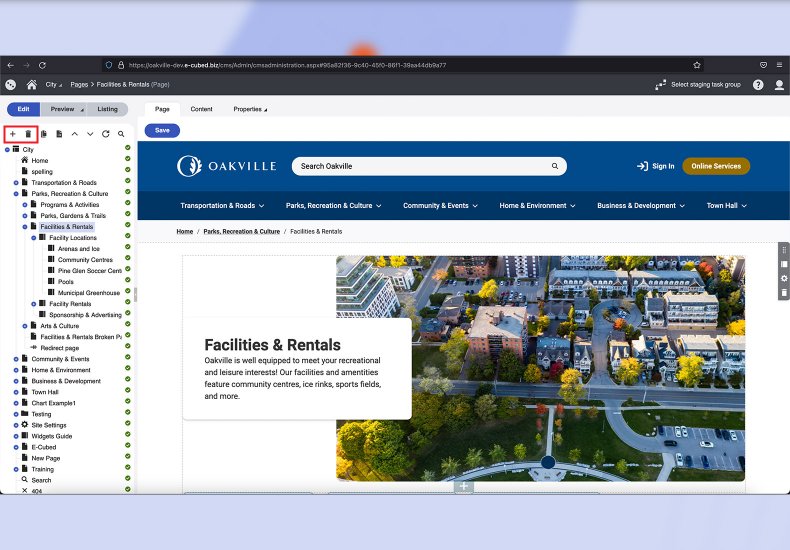
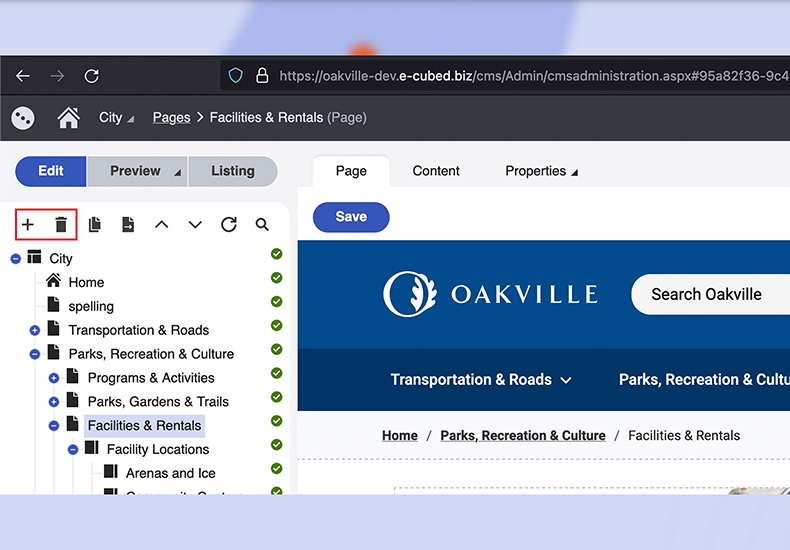
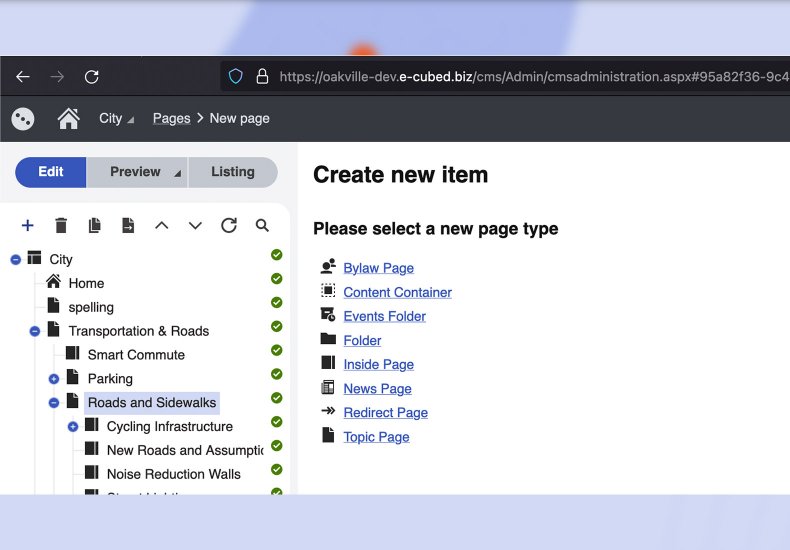
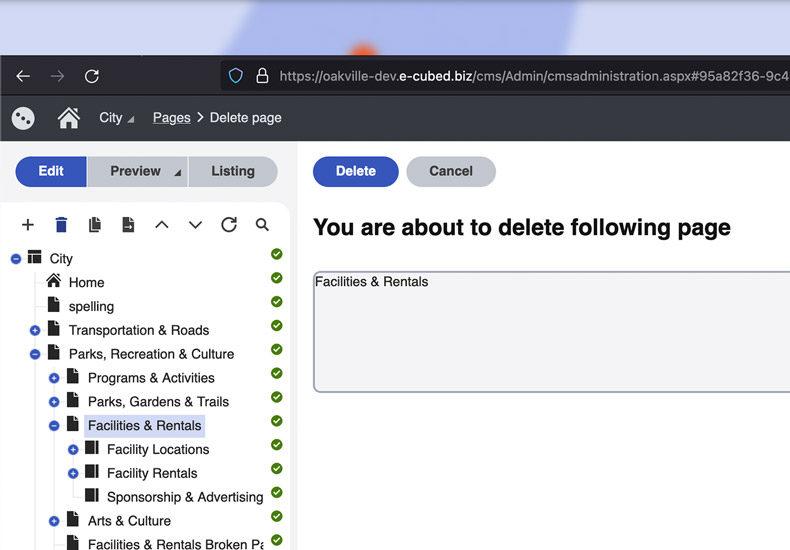
Copying and Moving Pages
In some instances you may be required to copy or move pages from one section to another. To accomplish this,
- Navigate to the page you wish to copy or move
- Select the appropriate action from along the top of the site tree
- Determine where you would like to place the page.
Once you have selected the desired location, confirm your choice by pressing 'Copy/Move' in the bottom right-hand corner of the pop-up.
You may be asked if you wish to 'Copy/Move' any child pages associated with the item. Check or uncheck the toggle to confirm or cancel bringing the additional pages to the new location.
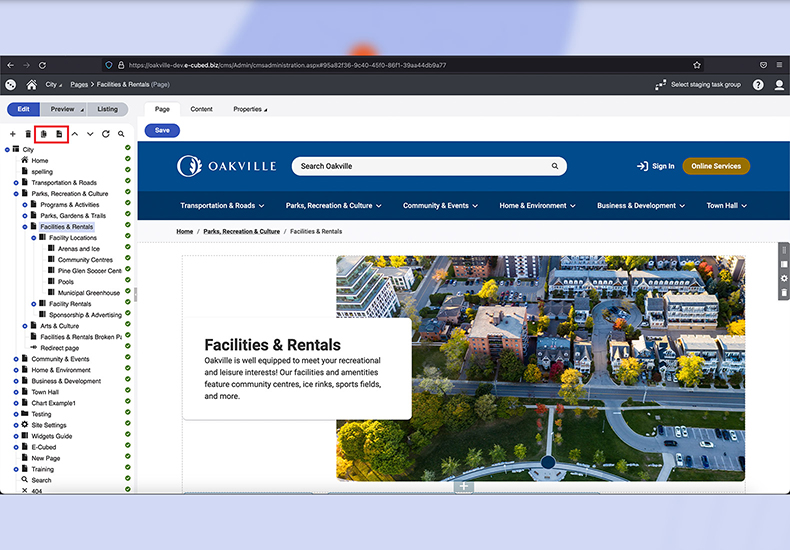
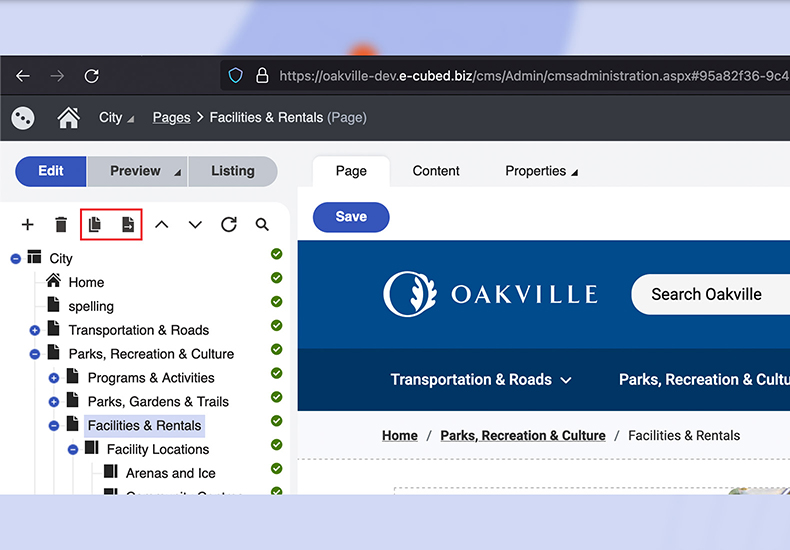
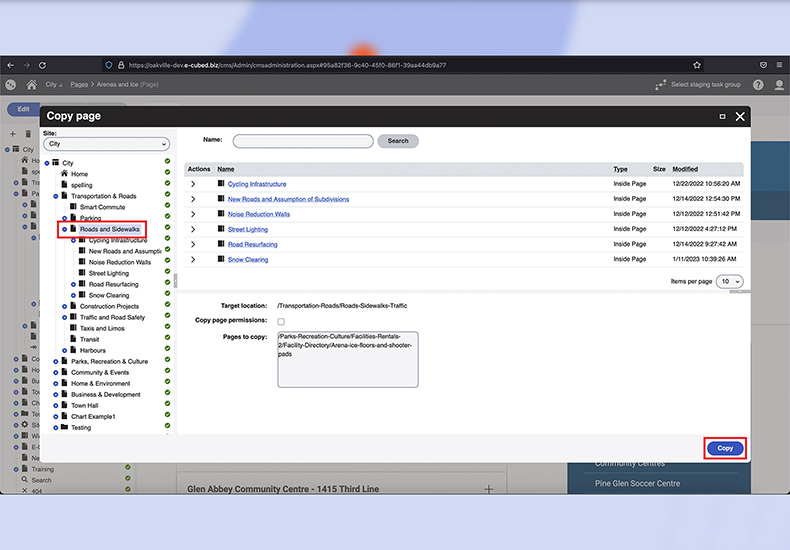
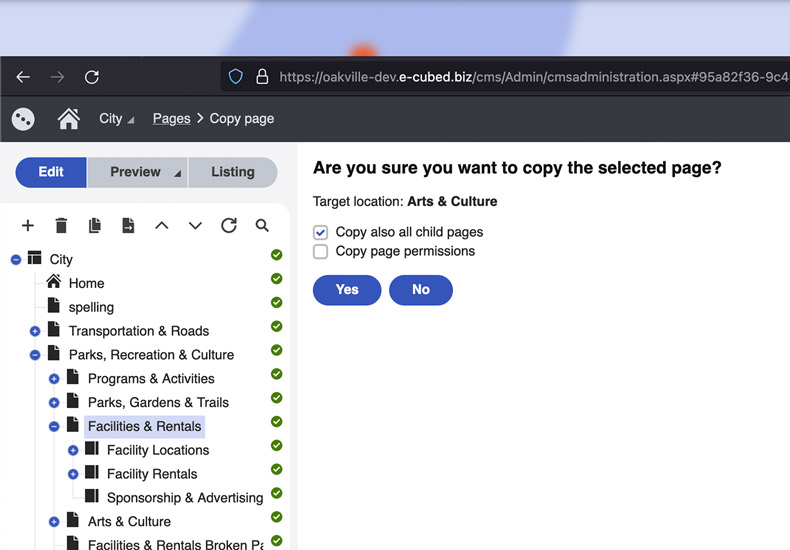
Copying pages/sections can be beneficial when creating a new page/section. Rather than starting from scratch use a completed page to use as a template and replace the content as needed.
Reordering Pages
Reordering pages allows you to shuffle and reorganize your site as needed. To reorder the pages select the '⌃' or the '⌄' from the items above the site structure.
Reordering pages in this manner will not affect the order of your navigation. If you wish to adjust the order of items here, you will need to do so within the 'Site Settings'.