Alerts allow you to present time sensitive information to users upon their arrival to the site. There are 2 types of alerts
- Banner alerts displayed along the top of the website and require no action on the user's part to use the site
- Modal alerts are a pop-up style alert that are displayed in the middle of the browser window requiring the user to dismiss the alert before being able to use the site
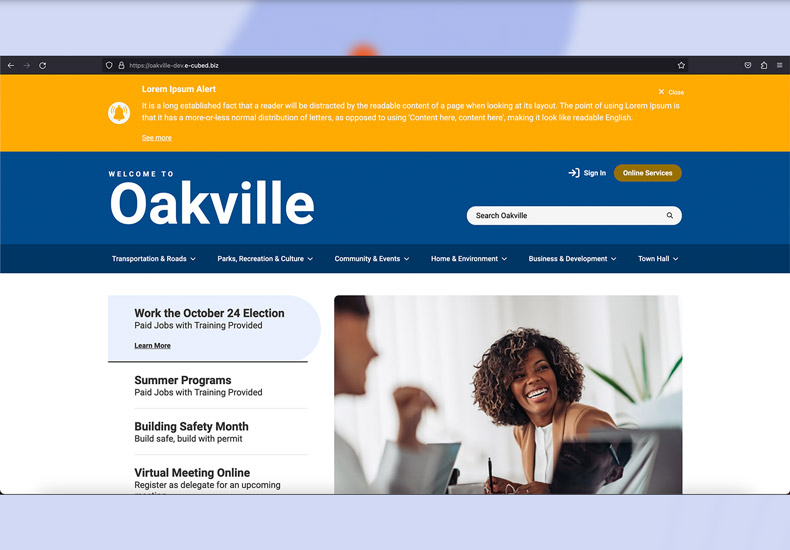
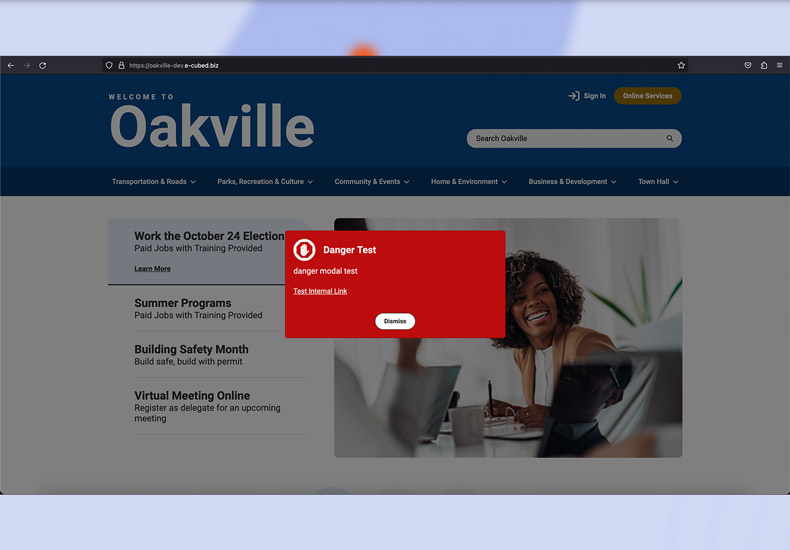
Both 'Alerts' come with 3 levels of severity
- Info (blue)
- Warning (yellow)
- Danger (red)
Adding an Alert
To add a new 'Alert'
- Navigate to 'Site Settings' and expand the tree
- Select 'Alerts'
- Right click and select 'New' followed by 'Alert'
- Add a relevant details including 'Title', 'Type' (Banner or Modal), 'Severity', 'Description', and 'Pages'
- Save your new 'Alert'
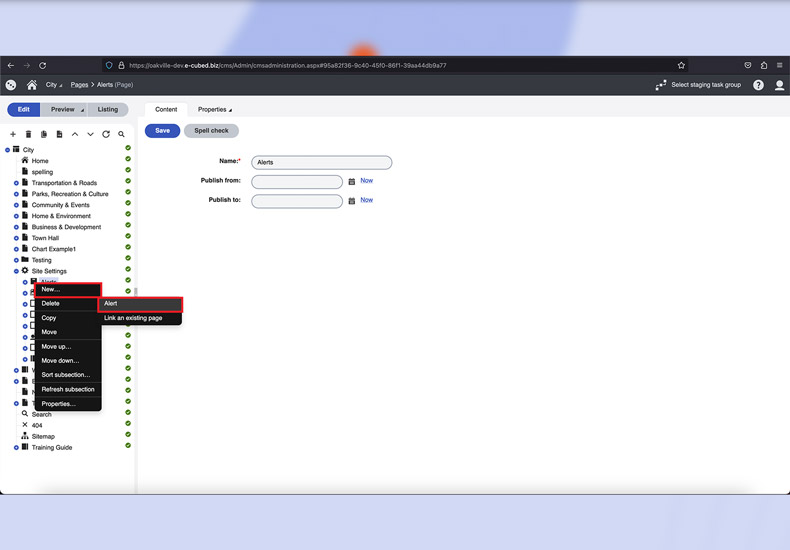
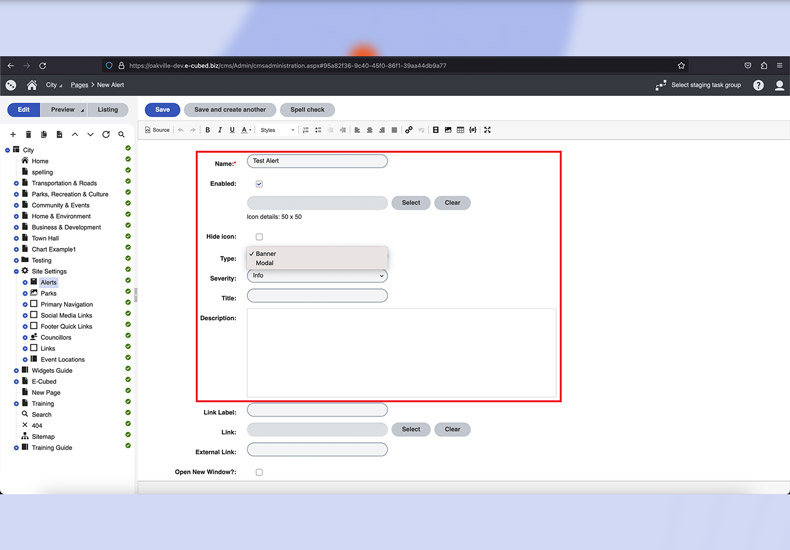
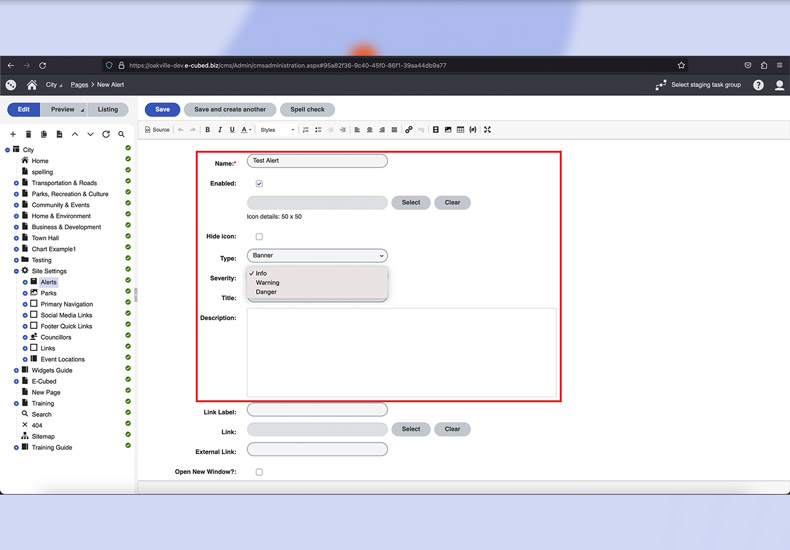
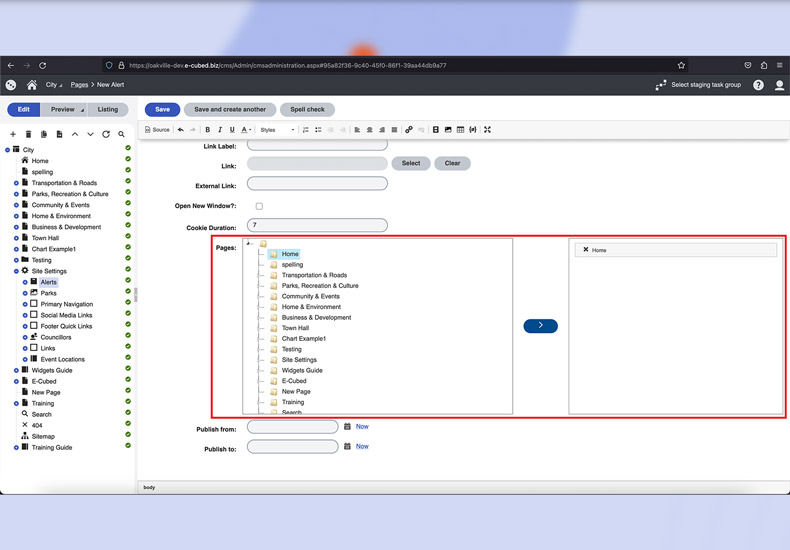
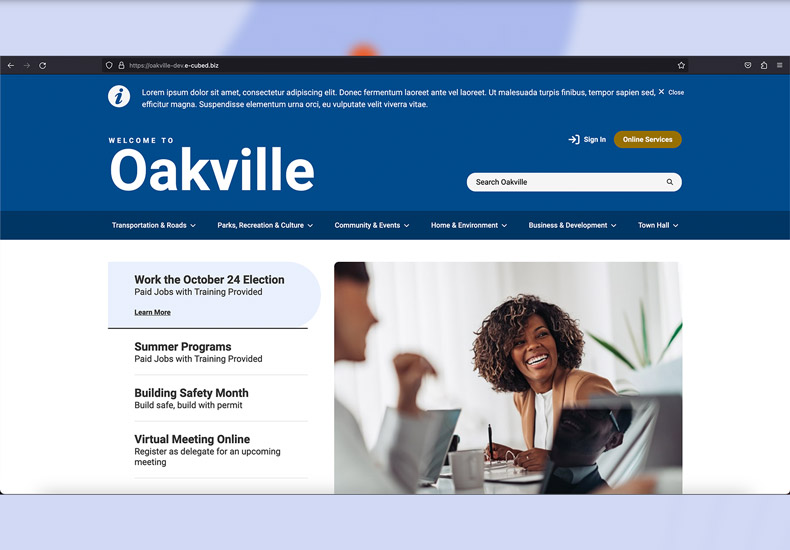
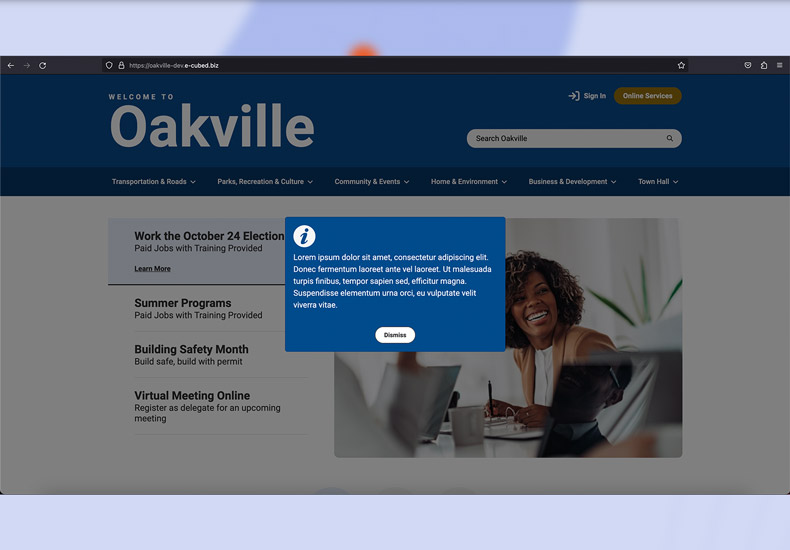
Deleting an Alert
If you wish to delete an 'Alert', follow the steps outlined below.
Step 1
To Highlight the 'Alert' you wish to delete and select the 'Trash' icon from along the top of the site tree.
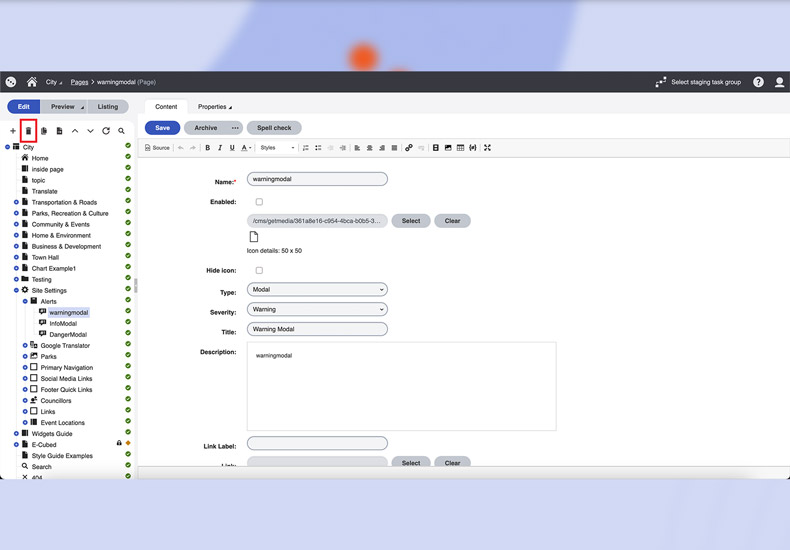
Step 2
Confirm your choice by selecting 'Delete'.
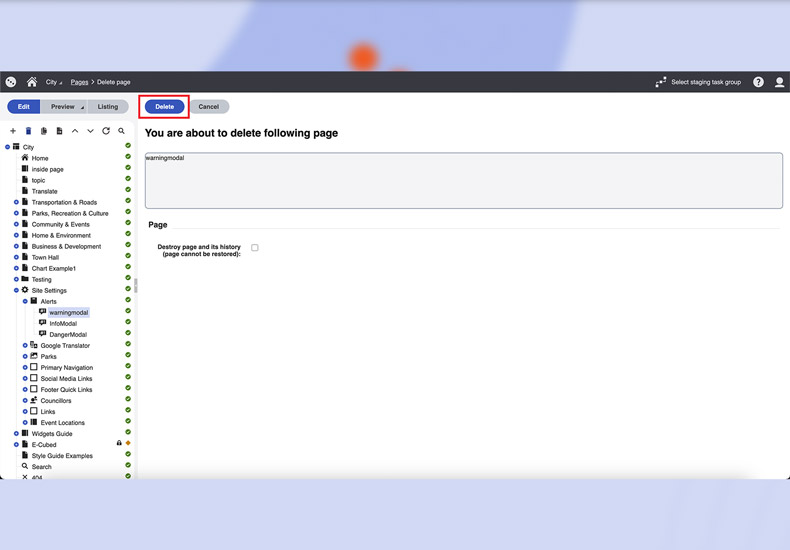
Disabling an Alert
Alternatively, you may choose to disable an alert if you wish to use it again in the future. To enable/disable an alert, follow the steps outlined below.
Step 1
Navigate to 'Site Settings' and select the 'Alert' that you wish to disable in the site tree.
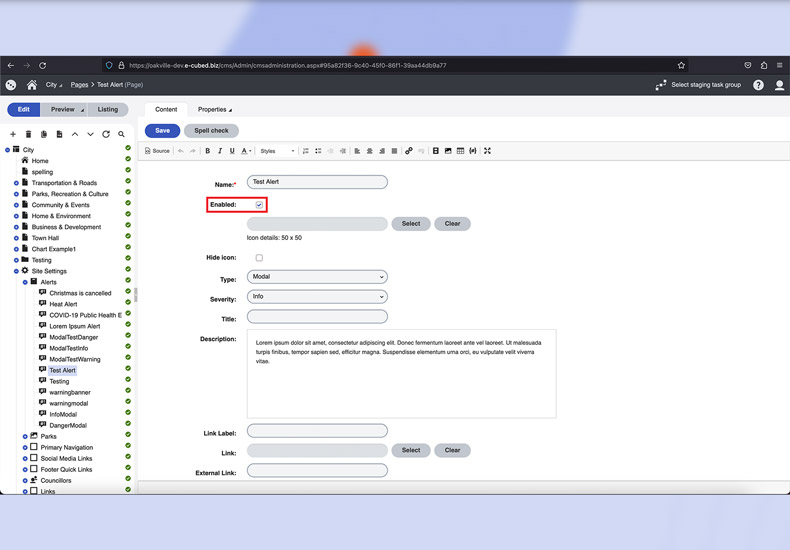
Step 2
Toggle the check box beside 'Enable Alert'.
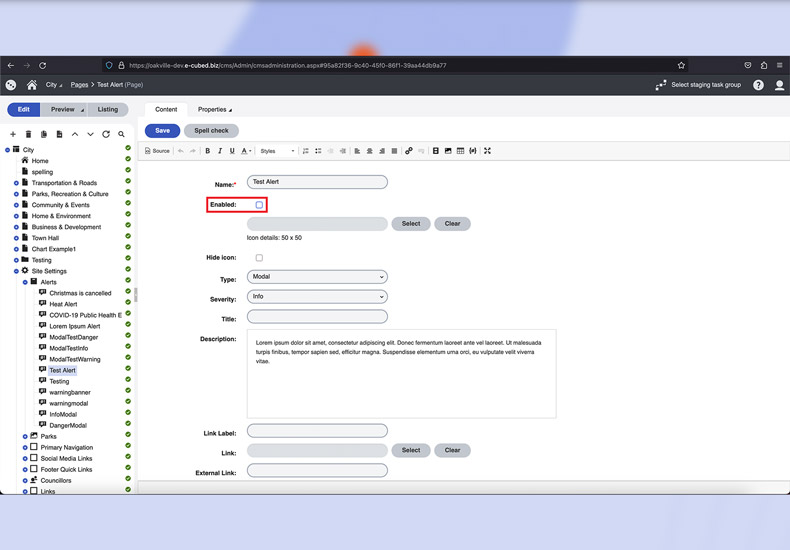
-
- Sections and Widgets
- Sections
-
- Widgets
- Bylaw Listing Widget
- Card CTA Widget
- Councillors Widget
- Events Calendar Widget
- Featured Events Widget
- Featured Items Widget
- Gallery Widget
- HTML Widget
- Image/Video Widget
- Link Listing Widget
- News Widget
- Page Banner Widget
- Page Cards Widget
- Parks List Widget
- Parks Widget
- Text Widget
- What's Happening Widget
- You Might Be Interested In Widget
- Navigating Kentico
- Staging
- User Creation