Adding a Widget
Once you have created a section, you can add a widget to begin placing your content. The most common widgets you will likely use are:
- Text
- Image/Video
- Link Listing
- You Might Be Interested In
To add a widget follow the steps outlined below.
Step 1
Select the '+' button at the centre of the section you wish to add the widget to and choose your desired widget from the pop-up list.
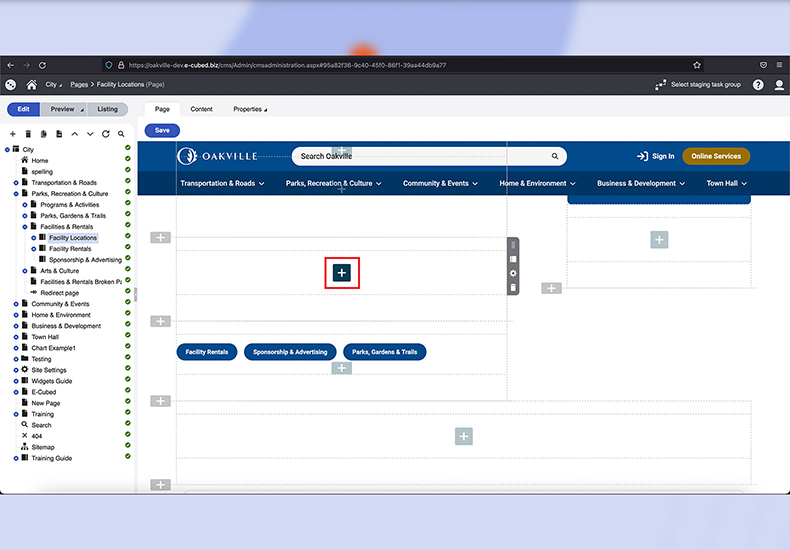
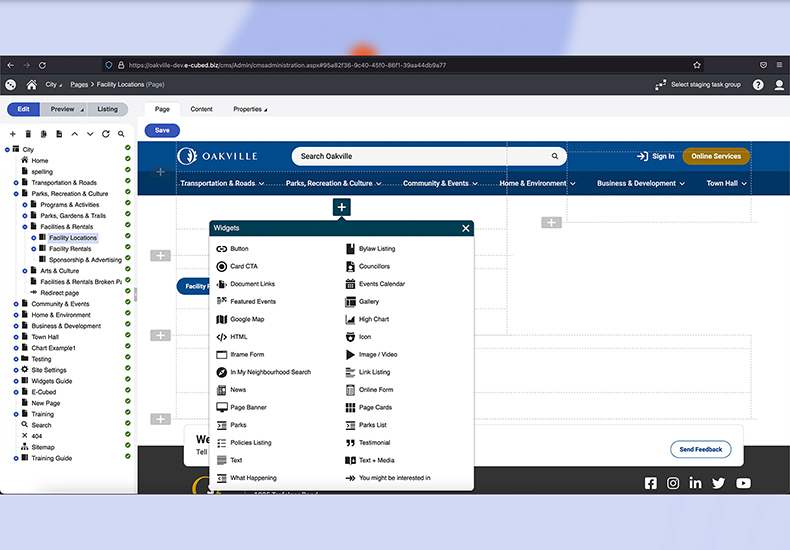
Note: Some widgets may not be compatible with all section types, if you wish to use a widget that isn't present in the widget list, you may need to change the section type. For example, the 'Text + Media' widget will not show up in the list of available widgets for 'Carousel' sections.
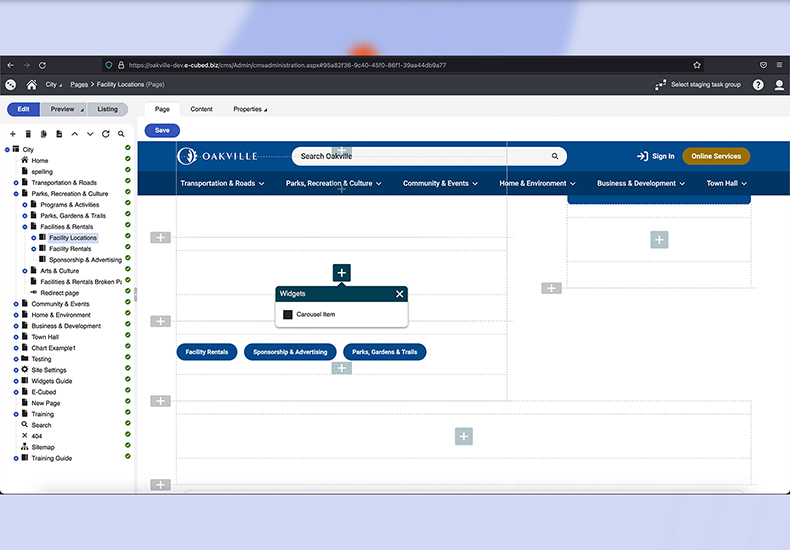
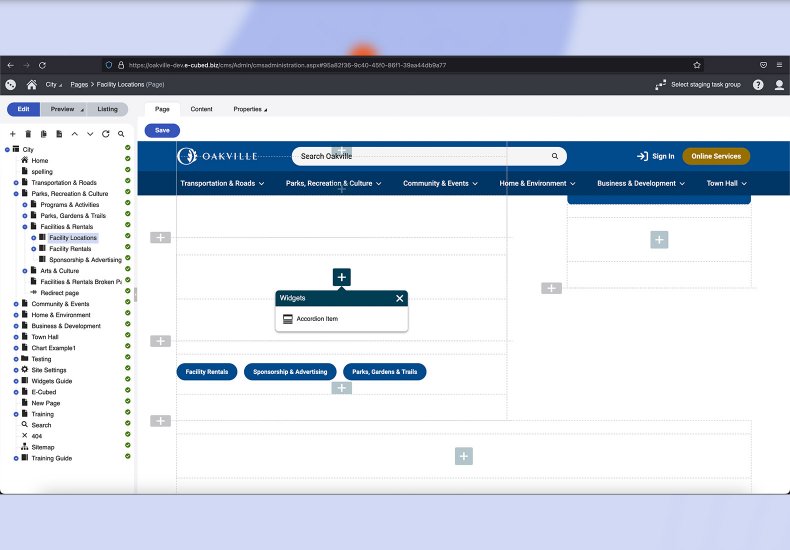
Copying a Widget
You may wish to copy a widget for use on another page. To copy your text widget, follow the steps outlined below.
Step 1
Select the copy icon found in the upper right corner of the widgets blue bar. Once you have selected copy, wait for the 'Widget has been copied to clipboard' message to appear on screen.
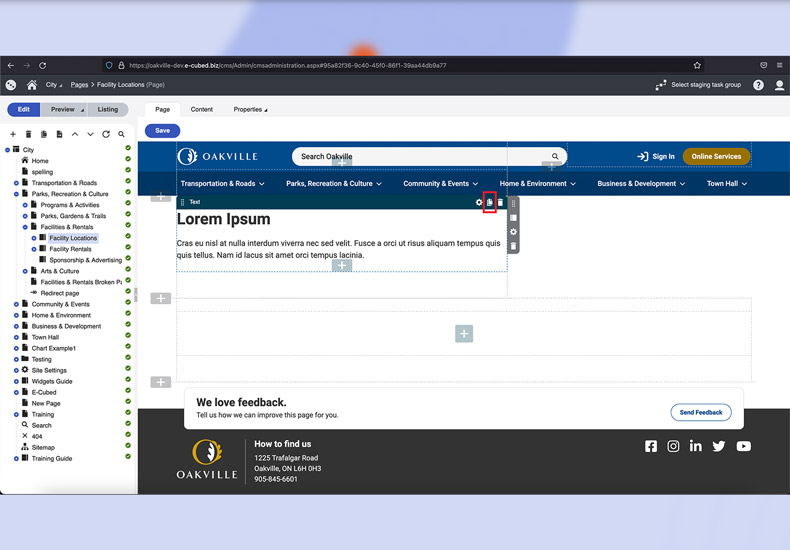
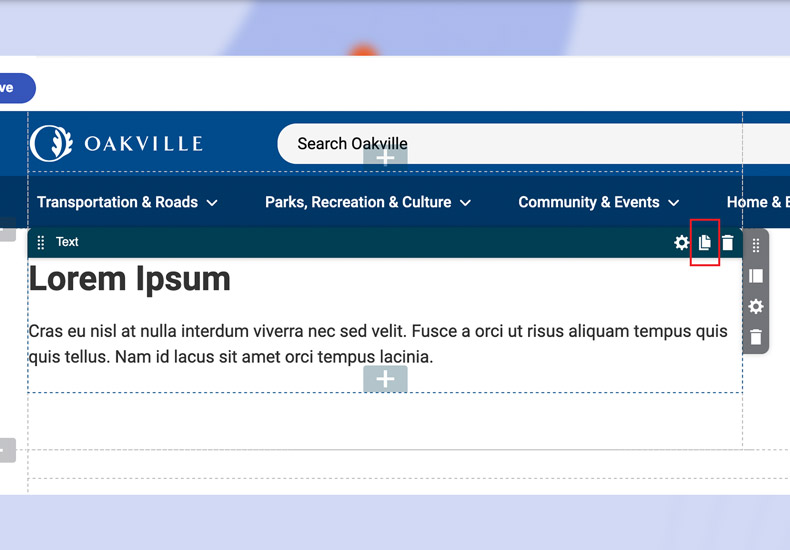
Step 2
To paste your copied widget, select the '+' button within the section and you will find the copied widget at the top of the widget list.
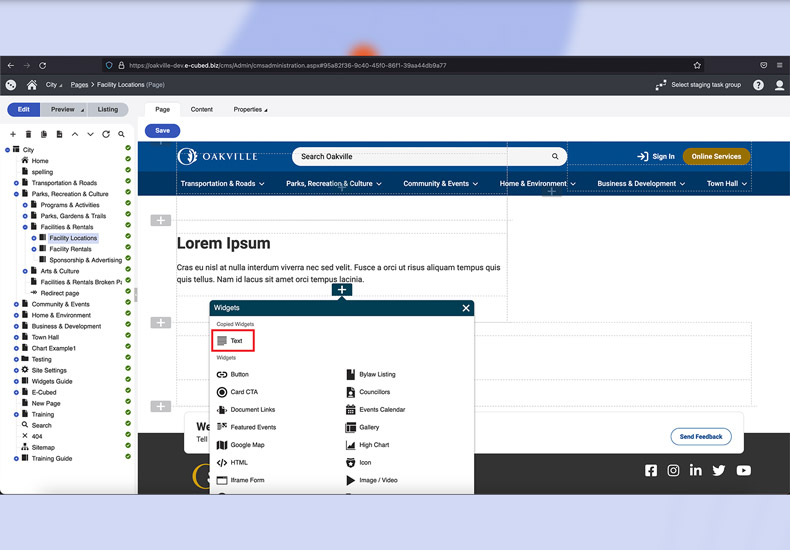
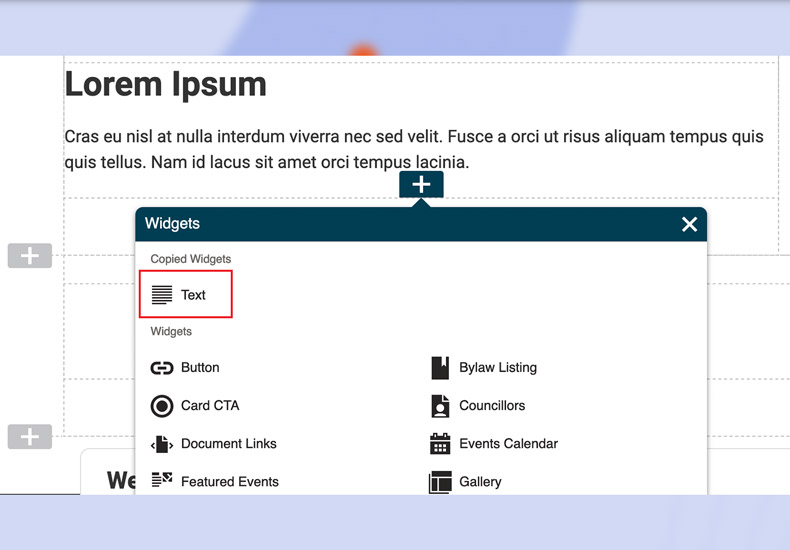
Deleting a Widget
To delete an unwanted text widget, follow the steps outlined below.
Note: once deleted there is no way to undo the action.
Step 1
Hover over the section you wish to update the properties for and select the 'Trash' icon from the list on the upper-right hand side of the widget box.
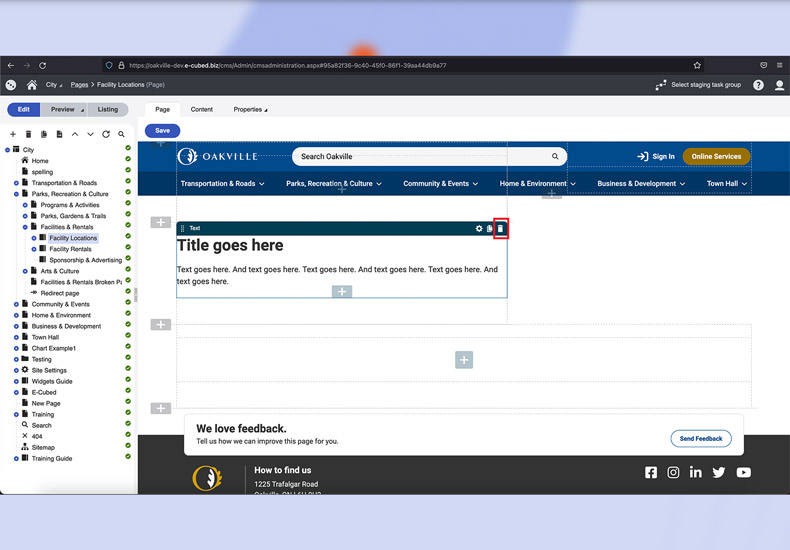
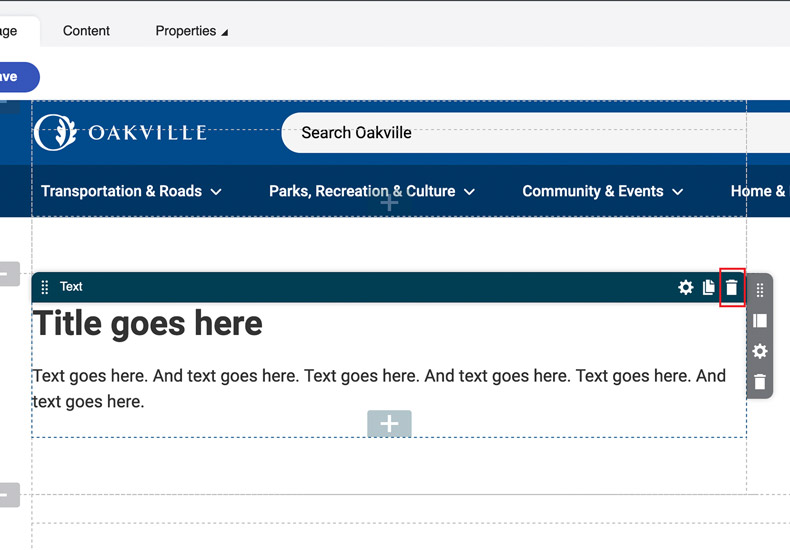
Step 2
Confirm your decision to delete the widget when prompted by the pop-up.
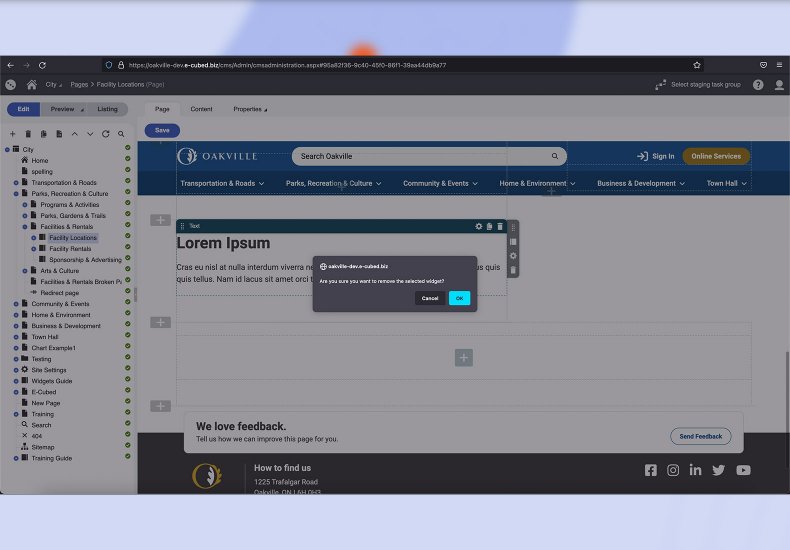
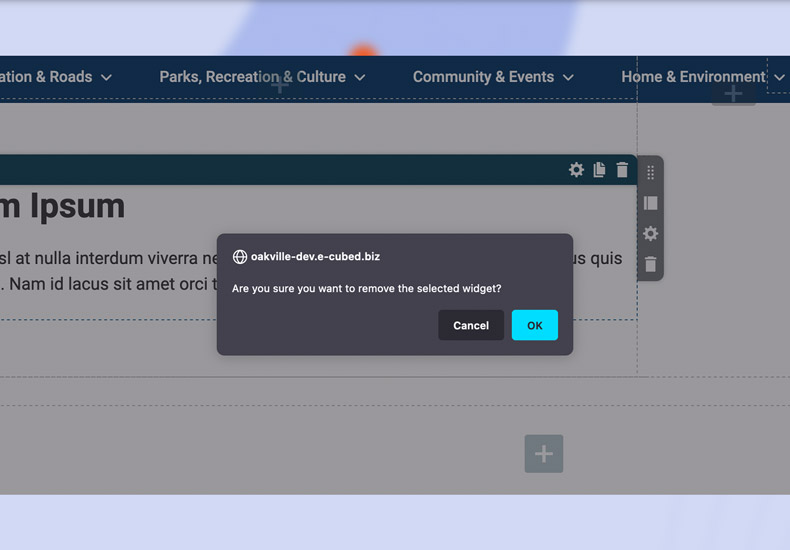
-
- Sections and Widgets
- Sections
-
- Widgets
- Bylaw Listing Widget
- Card CTA Widget
- Councillors Widget
- Events Calendar Widget
- Featured Events Widget
- Featured Items Widget
- Gallery Widget
- HTML Widget
- Image/Video Widget
- Link Listing Widget
- News Widget
- Page Banner Widget
- Page Cards Widget
- Parks List Widget
- Parks Widget
- Text Widget
- What's Happening Widget
- You Might Be Interested In Widget
- Navigating Kentico
- Staging
- User Creation