New items can be added to folders in the media libraries by uploading them to a desired folder.
To add an item to the media library, follow the steps outlined below.
Step 1
Highlight the folder you wish to add the file to and select 'Upload' in the upper-left corner of the window.
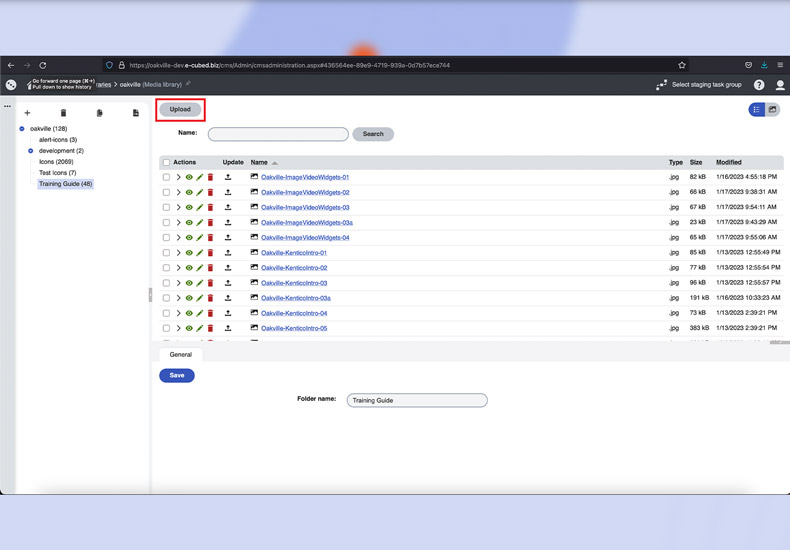
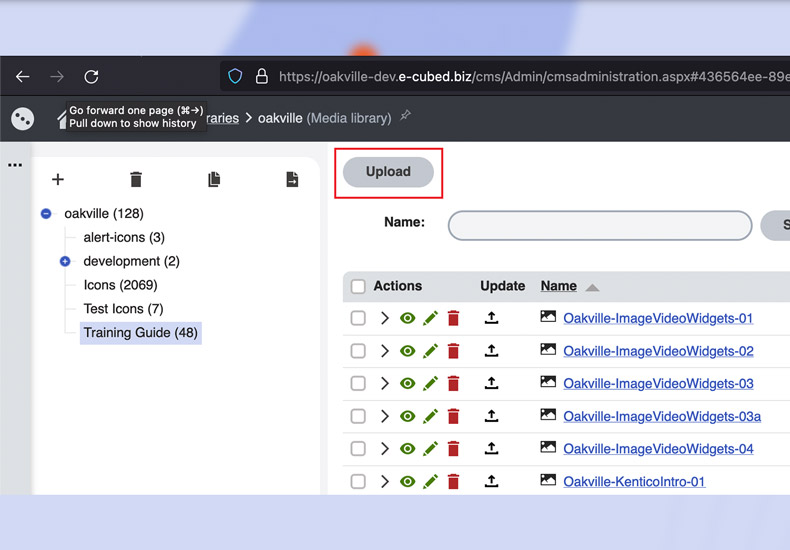
Step 2
Navigate to where the file you wish to upload is saved on your computer, select the desired file and confirm your choice by selecting 'Open'.
Note: you can add multiple files at once by holding 'Shift' on your keyboard while selecting the files you'd like to add.
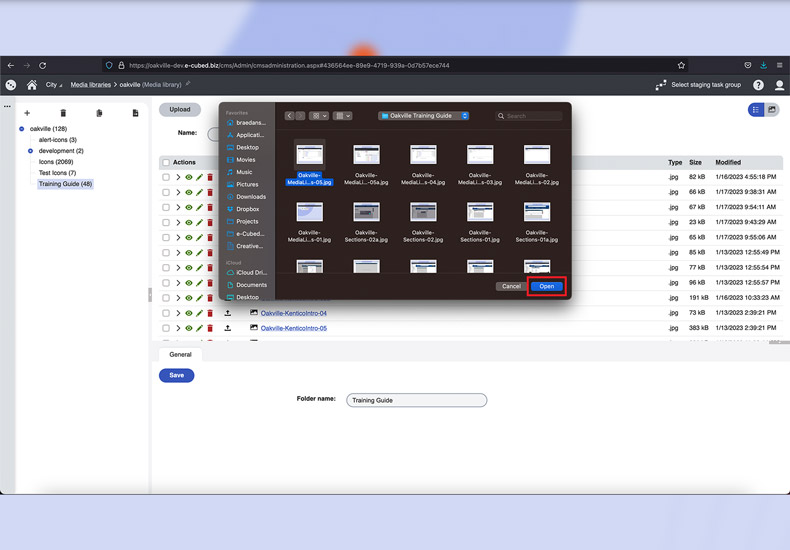
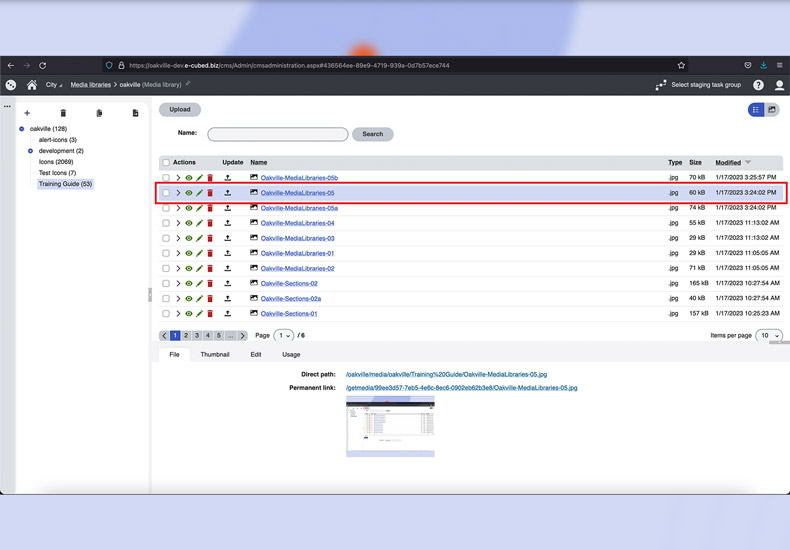
Items are added to the library in alphabetical order. If you'd like to see the most recent items added, press the 'Modified' heading twice to sort by most recent items first.
Multiple files can also be added by holding the 'Shift' key while selecting the desire files for upload.
-
- Sections and Widgets
- Sections
-
- Widgets
- Bylaw Listing Widget
- Card CTA Widget
- Councillors Widget
- Events Calendar Widget
- Featured Events Widget
- Featured Items Widget
- Gallery Widget
- HTML Widget
- Image/Video Widget
- Link Listing Widget
- News Widget
- Page Banner Widget
- Page Cards Widget
- Parks List Widget
- Parks Widget
- Text Widget
- What's Happening Widget
- You Might Be Interested In Widget
- Navigating Kentico
- Staging
- User Creation